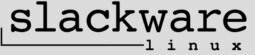
Welcome to #slackware
This is a board for #slackware@irc.rizon.net
That is an IRC Channel hosted by Rizon. You can connect to it with an IRC Client, such as BitchX, HexChat, Pidgin, AdiIRC, WeeChat, Irssi, EPIC or mIRC (Windows).
The IRC Server is Rizon (irc.rizon.net) and the channel is #slackware (once connected, /join #slackware).
There are two sister channels for #slackware, named ##linux (created for all Gnu/Linux distributions) and ##python (created for Python Programmers).
More Rizon Server details here: https://wiki.rizon.net/index.php?title=Servers
P.S.: Many thanks to the 8kun.top administration for fully restoring this board! And not a single thread was lost! :)
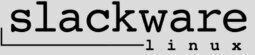
Anti Deletion Thread
Hi there.
https://8kun.top/faq.html#help-my-board-has-been-deleted: "On 8kun, any board may be automatically deleted if it receives no new posts for four (4) weeks."
https://8kun.top/faq.html#i-lost-ownership-of-my-board-what-happened: "You may lose access to your board if you fail to log in for two weeks."
Since this board is very low on traffic, I've created this thread to create dummy posts, so my board isn't deleted.
Compass.

Free VPS at ##linux@irc.rizon.net
Hi.
User spurthi has made available his Free VPS through his bot "[VM][US]VMDeploy" in ##linux@irc.rizon.net
Type !vm in ##linux@irc.rizon.net to get access or read more at https://vmbot.fsirc.net
Enjoy!
Compass.
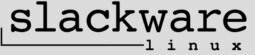
Slackware 15.0 Release
This is a late post but better than never!
Slackware 15.0 has been released!
There are no official torrents, but you can easily download them here: https://seedbox.slackware.uk/
Compass.
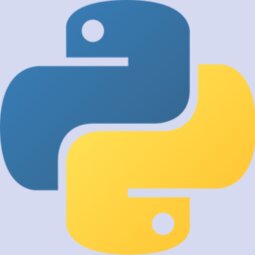
Python Programs
Hi there.
I've decided to remove all my programs from this thread. It's meaningless to post and update my source code both here and on GitHub. Besides, formatting source code so it's readable in a post is somewhat troublesome and unnecessary work.
Therefore from now on I'll be referencing all my source code in GitHub instead.
Whenever I post a new program on GitHub, I'll advertise it here with a new post in this same thread.
GitHub: https://github.com/compassnet/
Compass.

Install SDK Platform Tools
Here I leave the instructions to install SDK Platform Tools. You'll have adb (android debug bridge) and fastboot available, so depending on the manufacturer you can unlock your bootloader, install recoveries (twrp for example) or flash custom/stock ROMs with these programs.
https://developer.android.com/studio/releases/platform-tools
1. Download SDK Platform Tools from the link above
2. $ unzip platform-tools-latest-linux.zip
3. $ sudo mv platform-tools /usr/local/
4. $ sudo chown -R root:root /usr/local/platform-tools/
5. $ cd /usr/local/bin/
6. $ sudo ln -s /usr/local/platform-tools/adb
7. $ sudo ln -s /usr/local/platform-tools/fastboot
After those commands you'll have adb and fastboot available for all users. If you want to add more binaries, just make the proper symbolic links like above.
Compass.

Android SSHD - SimpleSSHD
Ever needed to exchange files between your Android Mobile Device and your PC (for example)?
Then this thread is for you.
Install SimpleSSHD (available from Google's Play Store, F-Droid or from the developers page below). It's very easy to configure and use.
Once you're done, you'll be able to open a secure shell and exchange/sync files to and from your Android devices using ssh/scp/sftp/rsync.
One SimpleSSH is running correctly, just use your LAN/WiFi to transfer files. No more need to plugin cables all the time (less wear on the USB ports too).
Note: You can use ssh-copy-id but there's a catch. Make sure you move the file authorized_keys one directory up so it looks like the following.
From this (wrong): /data/user/0/org.galexander.sshd/files/.ssh/authorized_keys
To this (correct): /data/user/0/org.galexander.sshd/files/authorized_keys
Then you'll be able to connect without a password. It's then safe to delete the folder (/data/user/0/org.galexander.sshd/files/.ssh/). When you use ssh-copy-id the file authorized_keys is saved to a wrong directory. You then have to manually fix it as above.
Downloads: https://play.google.com/store/apps/details?id=org.galexander.sshd & https://f-droid.org/en/packages/org.galexander.sshd/
Download and Instructions: http://www.galexander.org/software/simplesshd/
Compass.

$HOME/.vimrc
From http://slackware.mirrors.tds.net/slackware/slackware-current/ChangeLog.txt :
Mon Jan 13 00:11:55 UTC 2020
a/elvis-2.2_0-i586-5.txz: Rebuilt.
Don't make /usr/bin/{ex,vi} symlinks.
a/nvi-1.81.6-i586-1.txz: Added.
This is an implementation of the classic ex/vi text editor written by Keith
Bostic. Due to this having UTF8 support which elvis lacks, we'll have it
take over the ex/vi symlinks if they aren't already pointing to a different
choice. Note that the removal of vi/ex symlinks from the elvis and vim
packages might cause your ex/vi symlinks to point to this after all the ex/vi
packages have been upgraded. You can set them to your preferences using
pkgtool -> Setup -> vi-ex.
As you can see, Elvis is being substituted by nvi.
I've done some editing with nvi to see how it goes, and from the little usage I've gotten from it, it's acceptable for simple day to day editing.
Now, if you're writing source code, beware that nvi doesn't have syntax highlighting. All you get are the colours of your terminal/console.
Since I'm learning the basics of Python programming and I make a lot of mistakes, syntax highlighting is very helpful.
Hence enter Vim. It comes standard with a Slackware 14.2 installation, and is the closest you can get to ex/vi along Elvis. Vim has syntax highlighting and is very configurable. Since Elvis seems to be walking out the door, I thought I might as well switch to Vim for coding, and perhaps use nvi for other stuff.
Below is my current $HOME/.vimrc file.
$ cat ~/.vimrc
" enable syntax highlighting
syntax on
" show line numbers
set number
" set tabs to have 4 spaces
set tabstop=4
" indent when moving to the next line while writing code
set autoindent
" expand tabs into spaces
set expandtab
" when using the >> or << commands, shift lines by 4 spaces
set shiftwidth=4
" show a visual line under the cursor's current line
set cursorline
" show the matching part of the pair for [] {} and ()
set showmatch
" enable all Python syntax highlighting features
let python_highlight_all = 1
" use a dark background
set background=dark
" don't highlight searches
set nohlsearch
set wildmenu
set showcmd
set softtabstop=4
filetype indent on
let g:ycm_python_binary_path = 'python'
let g:indent_guides_start_level = 2
let g:indent_guides_auto_colors = 1
let g:indentLine_leadingSpaceChar = '·'
let g:indentLine_leadingSpaceEnabled = 1
" Keywords {{{
"====
syn keyword pythonStatement break continue del
syn keyword pythonStatement exec return
syn keyword pythonStatement pass raise
syn keyword pythonStatement global nonlocal assert
syn keyword pythonStatement yield
syn keyword pythonLambdaExpr lambda
syn keyword pythonStatement with as
syn keyword pythonStatement def nextgroup=pythonFunction skipwhite
syn match pythonFunction "\%(\%(def\s\|@\)\s*\)\@<=\h\%(\w\|\.\)*" contained nextgroup=pythonVars
syn region pythonVars start="(" skip=+\(".*"\|'.*'\)+ end=")" contained contains=pythonParameters transparent keepend
syn match pythonParameters "[^,]*" contained contains=pythonParam skipwhite
syn match pythonParam "[^,]*" contained contains=pythonExtraOperator,pythonLambdaExpr,pythonBuiltinObj,pythonBuiltinType,pythonConstant,pythonString,pythonNumber,pythonBrackets,pythonSelf,pythonComment skipwhite
syn match pythonBrackets "{[(|)]}" contained skipwhite
syn keyword pythonStatement class nextgroup=pythonClass skipwhite
syn match pythonClass "\%(\%(class\s\)\s*\)\@<=\h\%(\w\|\.\)*" contained nextgroup=pythonClassVars
syn region pythonClassVars start="(" end=")" contained contains=pythonClassParameters transparent keepend
syn match pythonClassParameters "[^,\*]*" contained contains=pythonBuiltin,pythonBuiltinObj,pythonBuiltinType,pythonExtraOperatorpythonStatement,pythonBrackets,pythonString,pythonComment skipwhite
syn keyword pythonRepeat for while
syn keyword pythonConditional if elif else
syn keyword pythonInclude import from
syn keyword pythonException try except finally
syn keyword pythonOperator and in is not or
syn match pythonExtraOperator "\%([~!^&|/%+-]\|\%(class\s*\)\@<!<<\|<=>\|<=\|\%(<\|\<class\s\+\u\w*\s*\)\@<!<[^<]\@=\=\|\|=\~\|>>\|>=\|=\@<!>\|\.\.\.\|\.\.\|::\)"
syn match pythonExtraPseudoOperator "\%(-=\|/=\|\*\*=\|\*=\|&&=\|&=\|&&\|||=\||=\|||\|%=\|+=\|!\~\|!=\)"
syn keyword pythonStatement print
syn keyword pythonStatement async await
syn match pythonStatement "\<async\s\+def\>" nextgroup=pythonFunction skipwhite
syn match pythonStatement "\<async\s\+with\>" display
syn match pythonStatement "\<async\s\+for\>" nextgroup=pythonRepeat skipwhite
syn match pythonExtraOperator "\%(=\)"
syn match pythonExtraOperator "\%(\*\|\*\*\)"
syn keyword pythonSelf self cls
" }}}
" Decorators {{{
"======
syn match pythonDecorator "@" display nextgroup=pythonDottedName skipwhite
syn match pythonDottedName "[a-zA-Z_][a-zA-Z0-9_]*\(\.[a-zA-Z_][a-zA-Z0-9_]*\)*" display contained
syn match pythonDot "\." display containedin=pythonDottedName
" }}}
" Comments {{{
"====
syn match pythonComment "#.*$" display contains=pythonTodo,@Spell
syn match pythonRun "\%^#!.*$"
syn match pythonCoding "\%^.*\(\n.*\)\?#.*coding[:=]\s*[0-9A-Za-z-_.]\+.*$"
syn keyword pythonTodo TODO FIXME XXX contained
" }}}
" Errors {{{
"==
syn match pythonError "\<\d\+\D\+\>" display
syn match pythonError "[$?]" display
syn match pythonError "[&|]\{2,}" display
syn match pythonError "[=]\{3,}" display
syn match pythonIndentError "^\s*\( \t\|\t \)\s*\S"me=e-1 display
syn match pythonSpaceError "\s\+$" display
" Strings {{{
"===
syn region pythonString start=+[bB]\='+ skip=+\\\\\|\\'\|\\$+ excludenl end=+'+ end=+$+ keepend contains=pythonEscape,pythonEscapeError,@Spell
syn region pythonString start=+[bB]\="+ skip=+\\\\\|\\"\|\\$+ excludenl end=+"+ end=+$+ keepend contains=pythonEscape,pythonEscapeError,@Spell
syn region pythonString start=+[bB]\="""+ end=+"""+ keepend contains=pythonEscape,pythonEscapeError,pythonDocTest2,pythonSpaceError,@Spell
syn region pythonString start=+[bB]\=+ end=++ keepend contains=pythonEscape,pythonEscapeError,pythonDocTest,pythonSpaceError,@Spell
syn match pythonEscape +\\[abfnrtv'"\\]+ display contained
syn match pythonEscape "\\\o\o\=\o\=" display contained
syn match pythonEscapeError "\\\o\{,2}[89]" display contained
syn match pythonEscape "\\x\x\{2}" display contained
syn match pythonEscapeError "\\x\x\=\X" display contained
syn match pythonEscape "\\$"
" Unicode
syn region pythonUniString start=+[uU]'+ skip=+\\\\\|\\'\|\\$+ excludenl end=+'+ end=+$+ keepend contains=pythonEscape,pythonUniEscape,pythonEscapeError,pythonUniEscapeError,@Spell
syn region pythonUniString start=+[uU]"+ skip=+\\\\\|\\"\|\\$+ excludenl end=+"+ end=+$+ keepend contains=pythonEscape,pythonUniEscape,pythonEscapeError,pythonUniEscapeError,@Spell
syn region pythonUniString start=+[uU]"""+ end=+"""+ keepend contains=pythonEscape,pythonUniEscape,pythonEscapeError,pythonUniEscapeError,pythonDocTest2,pythonSpaceError,@Spell
syn region pythonUniString start=+[uU]+ end=++ keepend contains=pythonEscape,pythonUniEscape,pythonEscapeError,pythonUniEscapeError,pythonDocTest,pythonSpaceError,@Spell
syn match pythonUniEscape "\\u\x\{4}" display contained
syn match pythonUniEscapeError "\\u\x\{,3}\X" display contained
syn match pythonUniEscape "\\U\x\{8}" display contained
syn match pythonUniEscapeError "\\U\x\{,7}\X" display contained
syn match pythonUniEscape "\\N{[A-Z ]\+}" display contained
syn match pythonUniEscapeError "\\N{[^A-Z ]\+}" display contained
" Raw strings
syn region pythonRawString start=+[rR]'+ skip=+\\\\\|\\'\|\\$+ excludenl end=+'+ end=+$+ keepend contains=pythonRawEscape,@Spell
syn region pythonRawString start=+[rR]"+ skip=+\\\\\|\\"\|\\$+ excludenl end=+"+ end=+$+ keepend contains=pythonRawEscape,@Spell
syn region pythonRawString start=+[rR]"""+ end=+"""+ keepend contains=pythonDocTest2,pythonSpaceError,@Spell
syn region pythonRawString start=+[rR]+ end=++ keepend contains=pythonDocTest,pythonSpaceError,@Spell
syn match pythonRawEscape +\\['"]+ display transparent contained
" Unicode raw strings
syn region pythonUniRawString start=+[uU][rR]'+ skip=+\\\\\|\\'\|\\$+ excludenl end=+'+ end=+$+ keepend contains=pythonRawEscape,pythonUniRawEscape,pythonUniRawEscapeError,@Spell
syn region pythonUniRawString start=+[uU][rR]"+ skip=+\\\\\|\\"\|\\$+ excludenl end=+"+ end=+$+ keepend contains=pythonRawEscape,pythonUniRawEscape,pythonUniRawEscapeError,@Spell
syn region pythonUniRawString start=+[uU][rR]"""+ end=+"""+ keepend contains=pythonUniRawEscape,pythonUniRawEscapeError,pythonDocTest2,pythonSpaceError,@Spell
syn region pythonUniRawString start=+[uU][rR]+ end=++ keepend contains=pythonUniRawEscape,pythonUniRawEscapeError,pythonDocTest,pythonSpaceError,@Spell
syn match pythonUniRawEscape "\([^\\]\(\\\\\)*\)\@<=\\u\x\{4}" display contained
syn match pythonUniRawEscapeError "\([^\\]\(\\\\\)*\)\@<=\\u\x\{,3}\X" display contained
" String formatting
syn match pythonStrFormatting "%\(([^)]\+)\)\=[-#0 +]*\d*\(\.\d\+\)\=[hlL]\=[diouxXeEfFgGcrs%]" contained containedin=pythonString,pythonUniString,pythonRawString,pythonUniRawString
syn match pythonStrFormatting "%[-#0 +]*\(\*\|\d\+\)\=\(\.\(\*\|\d\+\)\)\=[hlL]\=[diouxXeEfFgGcrs%]" contained containedin=pythonString,pythonUniString,pythonRawString,pythonUniRawString
" Str.format syntax
syn match pythonStrFormat "{{\|}}" contained containedin=pythonString,pythonUniString,pythonRawString,pythonUniRawString
syn match pythonStrFormat "{\([a-zA-Z0-9_]*\|\d\+\)\(\.[a-zA-Z_][a-zA-Z0-9_]*\|\[\(\d\+\|[^!:\}]\+\)\]\)*\(![rs]\)\=\(:\({\([a-zA-Z_][a-zA-Z0-9_]*\|\d\+\)}\|\([^}]\=[<>=^]\)\=[ +-]\=#\=0\=\d*\(\.\d\+\)\=[bcdeEfFgGnoxX%]\=\)\=\)\=}" contained containedin=pythonString,pythonUniString,pythonRawString,pythonUniRawString
" String templates
syn match pythonStrTemplate "\$\$" contained containedin=pythonString,pythonUniString,pythonRawString,pythonUniRawString
syn match pythonStrTemplate "\${[a-zA-Z_][a-zA-Z0-9_]*}" contained containedin=pythonString,pythonUniString,pythonRawString,pythonUniRawString
syn match pythonStrTemplate "\$[a-zA-Z_][a-zA-Z0-9_]*" contained containedin=pythonString,pythonUniString,pythonRawString,pythonUniRawString
" DocTests
syn region pythonDocTest start="^\s*>>>" end=+'''+he=s-1 end="^\s*$" contained
syn region pythonDocTest2 start="^\s*>>>" end=+"""+he=s-1 end="^\s*$" contained
" DocStrings
syn region pythonDocstring start=+^\s*[uU]\?[rR]\?"""+ end=+"""+ keepend excludenl contains=pythonEscape,@Spell,pythonDoctest,pythonDocTest2,pythonSpaceError
syn region pythonDocstring start=+^\s*[uU]\?[rR]\?+ end=++ keepend excludenl contains=pythonEscape,@Spell,pythonDoctest,pythonDocTest2,pythonSpaceError
" }}}
" Numbers {{{
"===
syn match pythonHexError "\<0[xX]\x*[g-zG-Z]\x*[lL]\=\>" display
syn match pythonHexNumber "\<0[xX]\x\+[lL]\=\>" display
syn match pythonOctNumber "\<0[oO]\o\+[lL]\=\>" display
syn match pythonBinNumber "\<0[bB][01]\+[lL]\=\>" display
syn match pythonNumber "\<\d\+[lLjJ]\=\>" display
syn match pythonFloat "\.\d\+\([eE][+-]\=\d\+\)\=[jJ]\=\>" display
syn match pythonFloat "\<\d\+[eE][+-]\=\d\+[jJ]\=\>" display
syn match pythonFloat "\<\d\+\.\d*\([eE][+-]\=\d\+\)\=[jJ]\=" display
syn match pythonOctError "\<0[oO]\=\o*[8-9]\d*[lL]\=\>" display
syn match pythonBinError "\<0[bB][01]*[2-9]\d*[lL]\=\>" display
" }}}
" Builtins {{{
"====
" Builtin objects and types
syn keyword pythonBuiltinObj True False Ellipsis None NotImplemented
syn keyword pythonBuiltinObj debug doc file name package
syn keyword pythonBuiltinType type object
syn keyword pythonBuiltinType str basestring unicode buffer bytearray bytes chr unichr
syn keyword pythonBuiltinType dict int long bool float complex set frozenset list tuple
syn keyword pythonBuiltinType file super
" Builtin functions
syn keyword pythonBuiltinFunc import abs all any apply
syn keyword pythonBuiltinFunc bin callable classmethod cmp coerce compile
syn keyword pythonBuiltinFunc delattr dir divmod enumerate eval execfile filter
syn keyword pythonBuiltinFunc format getattr globals locals hasattr hash help hex id
syn keyword pythonBuiltinFunc input intern isinstance issubclass iter len map max min
syn keyword pythonBuiltinFunc next oct open ord pow property range xrange
syn keyword pythonBuiltinFunc raw_input reduce reload repr reversed round setattr
syn keyword pythonBuiltinFunc slice sorted staticmethod sum vars zip
syn keyword pythonBuiltinFunc print
" Builtin exceptions and warnings
syn keyword pythonExClass BaseException
syn keyword pythonExClass Exception StandardError ArithmeticError
syn keyword pythonExClass LookupError EnvironmentError
syn keyword pythonExClass AssertionError AttributeError BufferError EOFError
syn keyword pythonExClass FloatingPointError GeneratorExit IOError
syn keyword pythonExClass ImportError IndexError KeyError
syn keyword pythonExClass KeyboardInterrupt MemoryError NameError
syn keyword pythonExClass NotImplementedError OSError OverflowError
syn keyword pythonExClass ReferenceError RuntimeError StopIteration
syn keyword pythonExClass SyntaxError IndentationError TabError
syn keyword pythonExClass SystemError SystemExit TypeError
syn keyword pythonExClass UnboundLocalError UnicodeError
syn keyword pythonExClass UnicodeEncodeError UnicodeDecodeError
syn keyword pythonExClass UnicodeTranslateError ValueError VMSError
syn keyword pythonExClass WindowsError ZeroDivisionError
syn keyword pythonExClass Warning UserWarning BytesWarning DeprecationWarning
syn keyword pythonExClass PendingDepricationWarning SyntaxWarning
syn keyword pythonExClass RuntimeWarning FutureWarning
syn keyword pythonExClass ImportWarning UnicodeWarning
" }}}
" Enhanced python highlighting
highlight pythonLambdaExpr ctermfg=105 guifg=#8787ff
highlight pythonInclude ctermfg=68 guifg=#5f87d7 cterm=bold gui=bold
highlight pythonClass ctermfg=167 guifg=#FF62B0 cterm=bold gui=bold
highlight pythonParameters ctermfg=147 guifg=#AAAAFF
highlight pythonParam ctermfg=175 guifg=#E37795
highlight pythonBrackets ctermfg=183 guifg=#d7afff
highlight pythonClassParameters ctermfg=111 guifg=#FF5353
highlight pythonSelf ctermfg=68 guifg=#5f87d7 cterm=bold gui=bold
highlight pythonDottedName ctermfg=74 guifg=#5fafd7
highlight pythonError ctermfg=196 guifg=#ff0000
highlight pythonIndentError ctermfg=197 guifg=#ff005f
highlight pythonSpaceError ctermfg=198 guifg=#ff0087
highlight pythonBuiltinType ctermfg=74 guifg=#9191FF
highlight pythonBuiltinObj ctermfg=71 guifg=#5faf5f
highlight pythonBuiltinFunc ctermfg=169 guifg=#d75faf cterm=bold gui=bold
highlight pythonException ctermfg=207 guifg=#CC3366 cterm=bold gui=bold
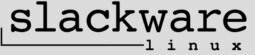
Slackware Alternative Repositories
There are many alternative repositories for Slackware, and here I will post the ones that I currently know of.
https://slackbuilds.org/ (not a repository, but a collection of build scripts)
https://packages.slackonly.com/
https://slackware.nl/ - https://alien.slackbook.org/blog/ - http://www.slackware.com/~alien/slackbuilds/
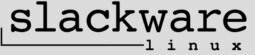
Install Setup Scripts (after an install)
If you ever have the need to run the setup scripts after you're done installing, look in /var/log/setup/.
For example, by running setup.80.make-bootdisk you can make a USB Linux boot stick. Such a boot stick is helpful in some situations, like when you forget to run lilo after updating your linux kernel and the computer won't boot. Of course you can also use the installation media to fix the same issue.
There is important information inside setup.80.make-bootdisk, so make sure to read it. The script will erase the USB stick. You have been warned.
$ less /var/log/setup/setup.80.make-bootdisk
or my favourite
$ most /var/log/setup/setup.80.make-bootdisk
Run them using sudo or root. All of them have prompts, so no changes will be done right away.
Compass.

$HOME/.elvisrc
Elvis is a vi/ex clone and is also Slackware's default vi text editor.
In this thread I won't get into Elvis's commands, but paste my $HOME/.elvisrc instead in the hopes that it's useful for those who use Elvis regularly like I do.
$HOME/.elvisrc is one of the locations where Elvis reads its user configuration file.
You can find the documentation for Elvis online on the internet, or by typing ":help" inside Elvis. This will open the on-line documentation in a new window though. To close the other window, use ctrl+w, w to switch to it, then ":q" to close it.
$ cat .elvisrc
set autoindent
set number
set report=1
set ruler
set scroll=24
set showmatch
set showmode
color normal brightwhite
color lnum yellow
color selection white
color comment lightgreen
color string lightred
color char brown
color number yellow
color function lightcyan
color variable lightmagenta
color link cyan
If you wish to disable "set number" with a file open for example, type ":set nonumber".
Happy text editing!
Compass.

Command line interface for testing internet bandwidth using speedtest.net
It's possible to test your internet speed using only the command line instead of the web version of speedtest.net.
https://github.com/sivel/speedtest-cli
1. Download speedtest-cli (speedtest-cli works with Python 2.4-3.7):
$ curl -Lo speedtest-cli https://raw.githubusercontent.com/sivel/speedtest-cli/master/speedtest.py
2. Move speedtest.py to /usr/local/bin/ and correct the permissions (I'm assuming that's where you want to install it):
$ sudo mv speedtest.py /usr/local/bin/speedtest && sudo chmod 755 /usr/local/bin/speedtest && sudo chown root:root /usr/local/bin/speedtest
3. Read the speedtest-cli help:
$ speedtest -h
If you need to know the specific servers that speedtest.net uses, go to: http://c.speedtest.net/speedtest-servers-static.php
And if you want the ip address of any server, use dig (or nslookup) like this: $ dig speed-server.speedtest.net
Compass.

Blocking Spam Hosts
If you want to block spam hosts from bothering you, one solution is to use a Blocklist combined with /etc/hosts.
Searching around the internet you can find various free Blocklists, but one of the best is https://pgl.yoyo.org/adservers/.
1. Go to https://pgl.yoyo.org/adservers/ with your web browser.
2. In "list ad server hostnames:" select "hosts – in hosts file format" and "view list as plain text:", then click on "go". Save the list (for example spamhosts.txt).
3. Then as root append spamhosts.txt to /etc/hosts:
# cat spamhosts.txt >> /etc/hosts
This command will add spamhosts.txt to the end of your current /etc/hosts, but if you're worried make a backup before you run the command above.
4. There is no need to restart your browser or computer after saving /etc/hosts.
The Blocklist will make requests for the spam hosts to go to localhost (127.0.0.1), which means your computer will translate the host to 127.0.0.1 (just like a DNS Server would). Since 127.0.0.1 is just localhost (your computer with no http server to pull content from), nothing will happen.
Just in case you want to know what my /etc/hosts looks like (I changed the local machine hosts of course), here's a snippet blow:
#
# hosts This file describes a number of hostname-to-address
# mappings for the TCP/IP subsystem. It is mostly
# used at boot time, when no name servers are running.
# On small systems, this file can be used instead of a
# "named" name server. Just add the names, addresses
# and any aliases to this file...
#
# By the way, Arnt Gulbrandsen <agulbra@nvg.unit.no> says that 127.0.0.1
# should NEVER be named with the name of the machine. It causes problems
# for some (stupid) programs, irc and reputedly talk. :^)
#
# For loopbacking.
127.0.0.1 localhost
192.168.100.1 a
192.168.0.1 b
192.168.0.2 c
192.168.0.3 d
192.168.0.4 e
# Blocklist for use with hosts files to block ads
#
# For more information about this list, see: https://pgl.yoyo.org/adservers/
# ----
# last updated: Fri, 15 Mar 2019 14:46:10 GMT
# entries: 2950
# format: hosts (hosts -- in hosts file format)
# credits: Peter Lowe - pgl@yoyo.org - https://pgl.yoyo.org/ - https://twitter.com/pgl
# this URL: https://pgl.yoyo.org/adservers/serverlist.php?hostformat=hosts&showintro=1
# Patreon: https://patreon.com/blocklist
# other formats: https://pgl.yoyo.org/adservers/formats.php
# policy: https://pgl.yoyo.org/adservers/policy.php
#
# start date: Mon, 22 Mar 1999 00:00:00
127.0.0.1 101com.com
127.0.0.1 101order.com
127.0.0.1 123found.com
127.0.0.1 123freeavatars.com
127.0.0.1 180hits.de
127.0.0.1 180searchassistant.com
127.0.0.1 207.net
127.0.0.1 247media.com
127.0.0.1 24log.com
127.0.0.1 24log.de
127.0.0.1 24pm-affiliation.com
127.0.0.1 2mdn.net
127.0.0.1 2o7.net
127.0.0.1 2znp09oa.com
127.0.0.1 33across.com
127.0.0.1 360yield.com
127.0.0.1 3lift.com
127.0.0.1 4affiliate.net
127.0.0.1 4d5.net
127.0.0.1 4info.com
127.0.0.1 4jnzhl0d0.com
127.0.0.1 50websads.com
127.0.0.1 518ad.com
127.0.0.1 51yes.com
127.0.0.1 5mcwl.pw
127.0.0.1 600z.com
127.0.0.1 6ldu6qa.com
127.0.0.1 777partner.com
127.0.0.1 77tracking.com
127.0.0.1 7bpeople.com
127.0.0.1 7search.com
127.0.0.1 82o9v830.com
...

.screenrc
This is the .screenrc I currently use for GNU Screen.
With it you can change windows by using the Function Keys on your keyboard (F1, F2 and so on).
To use it, just place the file in your $HOME and you're set. If you already have a $HOME/.screenrc, make a backup first just in case.
The screenshot differs from the .screenrc by the way.
#
# This is an example for the global screenrc file.
# You may want to install this file as /etc/screenrc.
# Check config.h for the exact location.
#
# Flaws of termcap and standard settings are done here.
#
#startup_message off
#defflow on # will force screen to process ^S/^Q
deflogin on
#autodetach off
#vbell on
#vbell_msg " Wuff ---- Wuff!! "
# all termcap entries are now duplicated as terminfo entries.
# only difference should be the slightly modified syntax, and check for
# terminfo entries, that are already corected in the database.
#
# G0 we have a SEMI-GRAPHICS-CHARACTER-MODE
# WS this sequence resizes our window.
# cs this sequence changes the scrollregion
# hs@ we have no hardware statusline. screen will only believe that
# there is a hardware status line if hs,ts,fs,ds are all set.
# ts to statusline
# fs from statusline
# ds delete statusline
# al add one line
# AL add multiple lines
# dl delete one line
# DL delete multiple lines
# ic insert one char (space)
# IC insert multiple chars
# nx terminal uses xon/xoff
termcap facit|vt100|xterm LP:G0
terminfo facit|vt100|xterm LP:G0
#the vt100 description does not mention "dl". *sigh*
termcap vt100 dl=5\E[M
terminfo vt100 dl=5\E[M
#facit's "al" / "dl" are buggy if the current / last line
#contain attributes...
termcap facit al=\E[L\E[K:AL@:dl@:DL@:cs=\E[%i%d;%dr:ic@
terminfo facit al=\E[L\E[K:AL@:dl@:DL@:cs=\E[%i%p1%d;%p2%dr:ic@
#make sun termcap/info better
termcap sun 'up=^K:AL=\E[%dL:DL=\E[%dM:UP=\E[%dA:DO=\E[%dB:LE=\E[%dD:RI=\E[%dC:IC=\E[%d@:WS=1000\E[8;%d;%dt'
terminfo sun 'up=^K:AL=\E[%p1%dL:DL=\E[%p1%dM:UP=\E[%p1%dA:DO=\E[%p1%dB:LE=\E[%p1%dD:RI=\E[%p1%dC:IC=\E[%p1%d@:WS=\E[8;%p1%d;%p2%dt$<1000>'
#xterm understands both im/ic and doesn't have a status line.
#Note: Do not specify im and ic in the real termcap/info file as
#some programs (e.g. vi) will (no,no, may (jw)) not work anymore.
termcap xterm|fptwist hs@:cs=\E[%i%d;%dr:im=\E[4h:ei=\E[4l
terminfo xterm|fptwist hs@:cs=\E[%i%p1%d;%p2%dr:im=\E[4h:ei=\E[4l
# Long time I had this in my private screenrc file. But many people
# seem to want it (jw):
# we do not want the width to change to 80 characters on startup:
# on suns, /etc/termcap has :is=\E[r\E[m\E[2J\E[H\E[?7h\E[?1;3;4;6l:
termcap xterm 'is=\E[r\E[m\E[2J\E[H\E[?7h\E[?1;4;6l'
terminfo xterm 'is=\E[r\E[m\E[2J\E[H\E[?7h\E[?1;4;6l'
#
# Do not use xterms alternate window buffer.
# This one would not add lines to the scrollback buffer.
#termcap xterm|xterms|xs ti=\E7\E[?47l
#terminfo xterm|xterms|xs ti=\E7\E[?47l
#make hp700 termcap/info better
termcap hp700 'Z0=\E[?3h:Z1=\E[?3l:hs:ts=\E[62"p\E[0$~\E[2$~\E[1$}:fs=\E[0}\E[61"p:ds=\E[62"p\E[1$~\E[61"p:ic@'
terminfo hp700 'Z0=\E[?3h:Z1=\E[?3l:hs:ts=\E[62"p\E[0$~\E[2$~\E[1$}:fs=\E[0}\E[61"p:ds=\E[62"p\E[1$~\E[61"p:ic@'
#wyse-75-42 must have defflow control (xo = "terminal uses xon/xoff")
#(nowadays: nx = padding doesn't work, have to use xon/off)
#essential to have it here, as this is a slow terminal.
termcap wy75-42 nx:xo:Z0=\E[?3h\E[31h:Z1=\E[?3l\E[31h
terminfo wy75-42 nx:xo:Z0=\E[?3h\E[31h:Z1=\E[?3l\E[31h
#remove some stupid / dangerous key bindings
bind ^k
#bind L
bind ^\
#make them better
bind \\ quit
bind K kill
bind I login on
bind O login off
bind } history
# Various (un)used settings:
termcapinfo xterm*|rxvt* 'ti@:te@'
#term xterm-256color
#term linux
#export TERM=xterm
# This is how one can set a reattach password:
# C-a :password (this means ctrl+a, :password; you'll be prompted twice for the password) then paste the encrypted password below, uncomment and save.
#password KCv2pnkjw79i6
# Disable the visible bell (screen flashing):
vbell off
# Detach when screen hangs up:
autodetach on
# Don't display the copyright page:
startup_message off
# Set the scrollback buffer to 4096 lines:
defscrollback 4096
# Configure terminfo, termcap and allow bold colours, for a nice 256 color terminal:
attrcolor b ".I"
# Configure screen to set colours. AB = background. AF=foreground:
termcapinfo xterm 'Co#256:AB=\E[48;5;%dm:AF=\E[38;5;%dm'
# Erase the background with current bg colour:
defbce "on"
# Do not remove a window once its process terminates (k/kill; r/restore). The window is removed if the process exits normally ('0'):
zombie kr onerror
# Unset the display variable so programs that require the DISPLAY variable start faster, since we are in a terminal. X programs will not run. If this is set, xset/xrandr/etc will not work:
#unsetenv DISPLAY
# Configure the hardstatusline:
#hardstatus alwayslastline '[%{k}compass%{d}] ;� %l %d/%m %c %-w%{= KW}%n%f* %t%{-}%+w'
#hardstatus alwayslastline '%{= kG}[ %{G}%H %{g}][%= %{= kw}%?%-Lw%?%{r}(%{W}%n*%f%t%?(%u)%?%{r})%{w}%?%+Lw%?%?%= %{g}][%{B} %m-%d %{W} %c %{g}]'
#hardstatus alwayslastline '%{= G}[ %{G}%H %{g}][%= %{= w}%?%-Lw%?%{= R}%n*%f %t%?%{= R}(%u)%?%{= w}%+Lw%?%= %{= g}][ %{y}Load: %l %{g}][%{B}%Y-%m-%d %{W}%c:%s %{g}]'
#hardstatus alwayslastline '[%{k}compass%{d}] ;� %d/%m %c %-w%{= KW}%n* %t%{-}%+w'
#hardstatus alwayslastline '[%H] ;� %d/%m/%Y%C%A %l %-w%{= kw}%n* %t%{-}%+w'
#hardstatus alwayslastline '[%H] ;� %d/%m/%Y%C%A %D %l %-w%{= kw}%n* %t%{-}%+w'
#hardstatus alwayslastline '%H %{wb} %c:%s | %d.%m.%Y %{wr} Load: %l %{wk} %w'
#hardstatus alwayslastline '[%H] ;� %d/%m/%Y %C%A %D %-w%{= kw}%n* %t%{-}%+w'
hardstatus alwayslastline '[%H] %d/%m/%Y %C%A %D %-w%{= kw}%n* %t%{-}%+w'
# Configure the names for each window:
screen -t Star2 12
screen -t Star1 11
screen -t Term3 10
screen -t Term2 9
screen -t Term1 8
#screen -t ss 7 sh -c 'watch -n 5 '\''/usr/sbin/ss -tapn | grep -e firefox -e qbittorrent -e palemoon | sort -h'\''; exec bash -i'
screen -t ss 7 sh -c 'watch -n 5 '\''/usr/sbin/ss -utapn | sort -h'\''; exec bash -i'
screen -t htop 6 sh -c 'htop -u net -d 50; exec bash -i'
screen -t alsamixer 5 sh -c 'export TERM=linux; alsamixer -c 1; exec bash -i'
screen -t music 4 sh -c 'cd /home/net/music/; exec bash -i'
screen -t irc2 3
screen -t irc1 2
screen -t links 1 sh -c 'links '\''http://slackware.mirrors.tds.net/pub/slackware/slackware/ChangeLog.txt'\''; exec bash -i'
# Configure the Function (F#) keys to switch between windows:
bindkey -k k1 select 1
bindkey -k k2 select 2
bindkey -k k3 select 3
bindkey -k k4 select 4
bindkey -k k5 select 5
bindkey -k k6 select 6
bindkey -k k7 select 7
bindkey -k k8 select 8
bindkey -k k9 select 9
bindkey -k k; select 10
bindkey -k F1 select 11
bindkey -k F2 select 12

BIND + VPN Killswitch Fix
If you've used my IPTables VPN Killswitch thread together with the Local Caching Name Server thread, you'll likely be unable to connect or reconnect to your VPN Provider Servers.
That's because IPTables will interfere with BIND (basically it won't be able to resolve your VPN's hosts), but there is a fix.
BETWEEN THIS RED TEXT, CONSIDER THIS WORK IN PROGRESS!
$ cat /etc/named.conf
options {
directory "/var/named";
/*
* If there is a firewall between you and nameservers you want
* to talk to, you might need to uncomment the query-source
* directive below. Previous versions of BIND always asked
* questions using port 53, but BIND 8.1 uses an unprivileged
* port by default.
*/
// query-source address * port 53;
So what you need to do is this. And by the way, at this point the VPN Killswitch should be active and OpenVPN inactive (disabled).
1. Stop BIND:
# cd /etc/rc.d/
# ./rc.bind stop (you can use status instead of stop if you want to verify the current state)
2. Uncomment (remove the /'s) from the line "// query-source address * port 53;" in /etc/named.conf, so it looks like this "query-source address * port 53;". You can also leave the original line and just paste an uncommented copy right below like I did (check this threads image).
# vi /etc/named.conf (or use your favourite text editor)
3. Start BIND:
# cd /etc/rc.d/
# ./rc.bind start
4. Start OpenVPN:
# /etc/rc.d/rc.openvpn start /path/to/some/other/configfile.conf (read /etc/rc.d/rc.openvpn for more instructions)
You should now be able to connect to your VPN Servers normally (your local BIND server should be able to resolve the host names).
BETWEEN THIS RED TEXT, CONSIDER THIS WORK IN PROGRESS!
When the VPN goes down, there are still issues with the method above. I'll try to explain the problem the best I can. My IPTables VPN Killswitch is very restrictive, so much so that I have to start BIND, OpenVPN, sleep 10 seconds (less than 10s might work but it needs testing) and only then start the IPTables VPN Killswitch. If I start the IPTables VPN Killswitch first, BIND won't work and so OpenVPN cannot find the VPN servers. Now I know you might argue that it's unsafe to not have the IPTables VPN Killswitch running first, but if BIND doesn't work then OpenVPN will fail to connect. Below is the current order of commands that I'm doing. Hopefully I won't have to change it anymore.
Start BIND, OpenVPN and the IPTables VPN Killswitch (in order): # sh /etc/rc.d/rc.bind start && sh /etc/rc.d/rc.openvpn start /etc/openvpn/vpnconfig.conf && sleep 10s && sh /etc/rc.d/rc.firewall
Flush the IPTables VPN Killswitch, flush all the routes (so when you run /etc/rc.d/rc.firewall it won't complain about NETLINK), stop OpenVPN and then stop BIND (in order): # iptables -F && iptables -P INPUT ACCEPT && iptables -P FORWARD ACCEPT && iptables -P OUTPUT ACCEPT && ip route flush all && sh /etc/rc.d/rc.openvpn stop && sh /etc/rc.d/rc.bind stop
Also the line "// query-source address * port 53;" should be left as it is (do not remove the //'s). Since /etc/rc.d/rc.firewall is run last, uncommenting is unnecessary and apparently named won't work if you do so.
I've used some of the DNS Leak Tests below, and no DNS leaks were detected.
Once this situation is stable, I'll do a cleanup of this thread.I apologize if you tried this and had issues, but then so did I.
If you want to test your local DNS Server, there are plenty of online DNS Leak Tests available. Below are some for you to try.
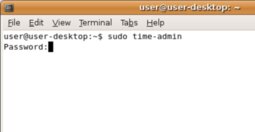
Verifying terminal colours
These are two perl scripts I use to verify if my terminal emulator program (XTerm) is displaying colours properly.
Save one (or both) to /usr/local/bin and "chmod 755" them. No need to leave the .pl at the end.
256colours:
#!/usr/bin/perl
# Author: Todd Larason <jtl@molehill.org>
# $XFree86: xc/programs/xterm/vttests/256colors2.pl,v 1.2 2002/03/26 01:46:43 dickey Exp $
# use the resources for colors 0-15 - usually more-or-less a
# reproduction of the standard ANSI colors, but possibly more
# pleasing shades
# colors 16-231 are a 6x6x6 color cube
for ($red = 0; $red < 6; $red++) {
for ($green = 0; $green < 6; $green++) {
for ($blue = 0; $blue < 6; $blue++) {
printf("\x1b]4;%d;rgb:%2.2x/%2.2x/%2.2x\x1b\\",
16 + ($red * 36) + ($green * 6) + $blue,
($red ? ($red * 40 + 55) : 0),
($green ? ($green * 40 + 55) : 0),
($blue ? ($blue * 40 + 55) : 0));
}
}
}
# colors 232-255 are a grayscale ramp, intentionally leaving out
# black and white
for ($gray = 0; $gray < 24; $gray++) {
$level = ($gray * 10) + 8;
printf("\x1b]4;%d;rgb:%2.2x/%2.2x/%2.2x\x1b\\",
232 + $gray, $level, $level, $level);
}
# display the colors
# first the system ones:
print "System colors:\n";
for ($color = 0; $color < 8; $color++) {
print "\x1b[48;5;${color}m ";
}
print "\x1b[0m\n";
for ($color = 8; $color < 16; $color++) {
print "\x1b[48;5;${color}m ";
}
print "\x1b[0m\n\n";
# now the color cube
print "Color cube, 6x6x6:\n";
for ($green = 0; $green < 6; $green++) {
for ($red = 0; $red < 6; $red++) {
for ($blue = 0; $blue < 6; $blue++) {
$color = 16 + ($red * 36) + ($green * 6) + $blue;
print "\x1b[48;5;${color}m ";
}
print "\x1b[0m ";
}
print "\n";
}
# now the grayscale ramp
print "Grayscale ramp:\n";
for ($color = 232; $color < 256; $color++) {
print "\x1b[48;5;${color}m ";
}
print "\x1b[0m\n";
colours:
#!/usr/bin/perl
# by entheon, do whatever the hell you want with this file
print "\n";
print "**************************\n";
print "*XTERM 256Color Test Chart\n";
print "**************************\n";
print "* 16 = black\n";
print "* 255 = white\n";
print "*\n";
print "* Usage:\n";
print "* colortest -w\n";
print "* wide display\n";
print "*\n";
print "* colortest -w -r\n";
print "* wide display reversed\n";
print "*\n";
print "* colortest -w -s\n";
print "* extra spaces padding\n";
print "*\n";
print "* colortest -w -r -s\n";
print "* available combination\n";
print "*\n";
print "**************************\n";
if( $ARGV[0] eq "-w" || $ARGV[1] eq "-w" || $ARGV[2] eq "-w" ) {
push(@arr, [( "#[38;5;16m 16: 00/00/00", "#[38;5;17m 17: 00/00/5f", "#[38;5;18m 18: 00/00/87", "#[38;5;19m 19: 00/00/af", "#[38;5;20m 20: 00/00/d7", "#[38;5;21m 21: 00/00/ff")] );
push(@arr, [( "#[38;5;22m 22: 00/5f/00", "#[38;5;23m 23: 00/5f/5f", "#[38;5;24m 24: 00/5f/87", "#[38;5;25m 25: 00/5f/af", "#[38;5;26m 26: 00/5f/d7", "#[38;5;27m 27: 00/5f/ff")] );
push(@arr, [( "#[38;5;28m 28: 00/87/00", "#[38;5;29m 29: 00/87/5f", "#[38;5;30m 30: 00/87/87", "#[38;5;31m 31: 00/87/af", "#[38;5;32m 32: 00/87/d7", "#[38;5;33m 33: 00/87/ff")] );
push(@arr, [( "#[38;5;34m 34: 00/af/00", "#[38;5;35m 35: 00/af/5f", "#[38;5;36m 36: 00/af/87", "#[38;5;37m 37: 00/af/af", "#[38;5;38m 38: 00/af/d7", "#[38;5;39m 39: 00/af/ff")] );
push(@arr, [( "#[38;5;40m 40: 00/d7/00", "#[38;5;41m 41: 00/d7/5f", "#[38;5;42m 42: 00/d7/87", "#[38;5;43m 43: 00/d7/af", "#[38;5;44m 44: 00/d7/d7", "#[38;5;45m 45: 00/d7/ff")] );
push(@arr, [( "#[38;5;46m 46: 00/ff/00", "#[38;5;47m 47: 00/ff/5f", "#[38;5;48m 48: 00/ff/87", "#[38;5;49m 49: 00/ff/af", "#[38;5;50m 50: 00/ff/d7", "#[38;5;51m 51: 00/ff/ff")] );
push(@arr, [( "#[38;5;52m 52: 5f/00/00", "#[38;5;53m 53: 5f/00/5f", "#[38;5;54m 54: 5f/00/87", "#[38;5;55m 55: 5f/00/af", "#[38;5;56m 56: 5f/00/d7", "#[38;5;57m 57: 5f/00/ff")] );
push(@arr, [( "#[38;5;58m 58: 5f/5f/00", "#[38;5;59m 59: 5f/5f/5f", "#[38;5;60m 60: 5f/5f/87", "#[38;5;61m 61: 5f/5f/af", "#[38;5;62m 62: 5f/5f/d7", "#[38;5;63m 63: 5f/5f/ff")] );
push(@arr, [( "#[38;5;64m 64: 5f/87/00", "#[38;5;65m 65: 5f/87/5f", "#[38;5;66m 66: 5f/87/87", "#[38;5;67m 67: 5f/87/af", "#[38;5;68m 68: 5f/87/d7", "#[38;5;69m 69: 5f/87/ff")] );
push(@arr, [( "#[38;5;70m 70: 5f/af/00", "#[38;5;71m 71: 5f/af/5f", "#[38;5;72m 72: 5f/af/87", "#[38;5;73m 73: 5f/af/af", "#[38;5;74m 74: 5f/af/d7", "#[38;5;75m 75: 5f/af/ff")] );
push(@arr, [( "#[38;5;76m 76: 5f/d7/00", "#[38;5;77m 77: 5f/d7/5f", "#[38;5;78m 78: 5f/d7/87", "#[38;5;79m 79: 5f/d7/af", "#[38;5;80m 80: 5f/d7/d7", "#[38;5;81m 81: 5f/d7/ff")] );
push(@arr, [( "#[38;5;82m 82: 5f/ff/00", "#[38;5;83m 83: 5f/ff/5f", "#[38;5;84m 84: 5f/ff/87", "#[38;5;85m 85: 5f/ff/af", "#[38;5;86m 86: 5f/ff/d7", "#[38;5;87m 87: 5f/ff/ff")] );
push(@arr, [( "#[38;5;88m 88: 87/00/00", "#[38;5;89m 89: 87/00/5f", "#[38;5;90m 90: 87/00/87", "#[38;5;91m 91: 87/00/af", "#[38;5;92m 92: 87/00/d7", "#[38;5;93m 93: 87/00/ff")] );
push(@arr, [( "#[38;5;94m 94: 87/5f/00", "#[38;5;95m 95: 87/5f/5f", "#[38;5;96m 96: 87/5f/87", "#[38;5;97m 97: 87/5f/af", "#[38;5;98m 98: 87/5f/d7", "#[38;5;99m 99: 87/5f/ff")] );
push(@arr, [( "#[38;5;100m 100: 87/87/00", "#[38;5;101m 101: 87/87/5f", "#[38;5;102m 102: 87/87/87", "#[38;5;103m 103: 87/87/af", "#[38;5;104m 104: 87/87/d7", "#[38;5;105m 105: 87/87/ff")] );
push(@arr, [( "#[38;5;106m 106: 87/af/00", "#[38;5;107m 107: 87/af/5f", "#[38;5;108m 108: 87/af/87", "#[38;5;109m 109: 87/af/af", "#[38;5;110m 110: 87/af/d7", "#[38;5;111m 111: 87/af/ff")] );
push(@arr, [( "#[38;5;112m 112: 87/d7/00", "#[38;5;113m 113: 87/d7/5f", "#[38;5;114m 114: 87/d7/87", "#[38;5;115m 115: 87/d7/af", "#[38;5;116m 116: 87/d7/d7", "#[38;5;117m 117: 87/d7/ff")] );
push(@arr, [( "#[38;5;118m 118: 87/ff/00", "#[38;5;119m 119: 87/ff/5f", "#[38;5;120m 120: 87/ff/87", "#[38;5;121m 121: 87/ff/af", "#[38;5;122m 122: 87/ff/d7", "#[38;5;123m 123: 87/ff/ff")] );
push(@arr, [( "#[38;5;124m 124: af/00/00", "#[38;5;125m 125: af/00/5f", "#[38;5;126m 126: af/00/87", "#[38;5;127m 127: af/00/af", "#[38;5;128m 128: af/00/d7", "#[38;5;129m 129: af/00/ff")] );
push(@arr, [( "#[38;5;130m 130: af/5f/00", "#[38;5;131m 131: af/5f/5f", "#[38;5;132m 132: af/5f/87", "#[38;5;133m 133: af/5f/af", "#[38;5;134m 134: af/5f/d7", "#[38;5;135m 135: af/5f/ff")] );
push(@arr, [( "#[38;5;136m 136: af/87/00", "#[38;5;137m 137: af/87/5f", "#[38;5;138m 138: af/87/87", "#[38;5;139m 139: af/87/af", "#[38;5;140m 140: af/87/d7", "#[38;5;141m 141: af/87/ff")] );
push(@arr, [( "#[38;5;142m 142: af/af/00", "#[38;5;143m 143: af/af/5f", "#[38;5;144m 144: af/af/87", "#[38;5;145m 145: af/af/af", "#[38;5;146m 146: af/af/d7", "#[38;5;147m 147: af/af/ff")] );
push(@arr, [( "#[38;5;148m 148: af/d7/00", "#[38;5;149m 149: af/d7/5f", "#[38;5;150m 150: af/d7/87", "#[38;5;151m 151: af/d7/af", "#[38;5;152m 152: af/d7/d7", "#[38;5;153m 153: af/d7/ff")] );
push(@arr, [( "#[38;5;154m 154: af/ff/00", "#[38;5;155m 155: af/ff/5f", "#[38;5;156m 156: af/ff/87", "#[38;5;157m 157: af/ff/af", "#[38;5;158m 158: af/ff/d7", "#[38;5;159m 159: af/ff/ff")] );
push(@arr, [( "#[38;5;160m 160: d7/00/00", "#[38;5;161m 161: d7/00/5f", "#[38;5;162m 162: d7/00/87", "#[38;5;163m 163: d7/00/af", "#[38;5;164m 164: d7/00/d7", "#[38;5;165m 165: d7/00/ff")] );
push(@arr, [( "#[38;5;166m 166: d7/5f/00", "#[38;5;167m 167: d7/5f/5f", "#[38;5;168m 168: d7/5f/87", "#[38;5;169m 169: d7/5f/af", "#[38;5;170m 170: d7/5f/d7", "#[38;5;171m 171: d7/5f/ff")] );
push(@arr, [( "#[38;5;172m 172: d7/87/00", "#[38;5;173m 173: d7/87/5f", "#[38;5;174m 174: d7/87/87", "#[38;5;175m 175: d7/87/af", "#[38;5;176m 176: d7/87/d7", "#[38;5;177m 177: d7/87/ff")] );
push(@arr, [( "#[38;5;178m 178: d7/af/00", "#[38;5;179m 179: d7/af/5f", "#[38;5;180m 180: d7/af/87", "#[38;5;181m 181: d7/af/af", "#[38;5;182m 182: d7/af/d7", "#[38;5;183m 183: d7/af/ff")] );
push(@arr, [( "#[38;5;184m 184: d7/d7/00", "#[38;5;185m 185: d7/d7/5f", "#[38;5;186m 186: d7/d7/87", "#[38;5;187m 187: d7/d7/af", "#[38;5;188m 188: d7/d7/d7", "#[38;5;189m 189: d7/d7/ff")] );
push(@arr, [( "#[38;5;190m 190: d7/ff/00", "#[38;5;191m 191: d7/ff/5f", "#[38;5;192m 192: d7/ff/87", "#[38;5;193m 193: d7/ff/af", "#[38;5;194m 194: d7/ff/d7", "#[38;5;195m 195: d7/ff/ff")] );
push(@arr, [( "#[38;5;196m 196: ff/00/00", "#[38;5;197m 197: ff/00/5f", "#[38;5;198m 198: ff/00/87", "#[38;5;199m 199: ff/00/af", "#[38;5;200m 200: ff/00/d7", "#[38;5;201m 201: ff/00/ff")] );
push(@arr, [( "#[38;5;202m 202: ff/5f/00", "#[38;5;203m 203: ff/5f/5f", "#[38;5;204m 204: ff/5f/87", "#[38;5;205m 205: ff/5f/af", "#[38;5;206m 206: ff/5f/d7", "#[38;5;207m 207: ff/5f/ff")] );
push(@arr, [( "#[38;5;208m 208: ff/87/00", "#[38;5;209m 209: ff/87/5f", "#[38;5;210m 210: ff/87/87", "#[38;5;211m 211: ff/87/af", "#[38;5;212m 212: ff/87/d7", "#[38;5;213m 213: ff/87/ff")] );
push(@arr, [( "#[38;5;214m 214: ff/af/00", "#[38;5;215m 215: ff/af/5f", "#[38;5;216m 216: ff/af/87", "#[38;5;217m 217: ff/af/af", "#[38;5;218m 218: ff/af/d7", "#[38;5;219m 219: ff/af/ff")] );
push(@arr, [( "#[38;5;220m 220: ff/d7/00", "#[38;5;221m 221: ff/d7/5f", "#[38;5;222m 222: ff/d7/87", "#[38;5;223m 223: ff/d7/af", "#[38;5;224m 224: ff/d7/d7", "#[38;5;225m 225: ff/d7/ff")] );
push(@arr, [( "#[38;5;226m 226: ff/ff/00", "#[38;5;227m 227: ff/ff/5f", "#[38;5;228m 228: ff/ff/87", "#[38;5;229m 229: ff/ff/af", "#[38;5;230m 230: ff/ff/d7", "#[38;5;231m 231: ff/ff/ff")] );
push(@arr, [( "#[38;5;232m 232: 08/08/08", "#[38;5;233m 233: 12/12/12", "#[38;5;234m 234: 1c/1c/1c", "#[38;5;235m 235: 26/26/26", "#[38;5;236m 236: 30/30/30", "#[38;5;237m 237: 3a/3a/3a")] );
push(@arr, [( "#[38;5;238m 238: 44/44/44", "#[38;5;239m 239: 4e/4e/4e", "#[38;5;240m 240: 58/58/58", "#[38;5;241m 241: 62/62/62", "#[38;5;242m 242: 6c/6c/6c", "#[38;5;243m 243: 76/76/76")] );
push(@arr, [( "#[38;5;244m 244: 80/80/80", "#[38;5;245m 245: 8a/8a/8a", "#[38;5;246m 246: 94/94/94", "#[38;5;247m 247: 9e/9e/9e", "#[38;5;248m 248: a8/a8/a8", "#[38;5;249m 249: b2/b2/b2")] );
push(@arr, [( "#[38;5;250m 250: bc/bc/bc", "#[38;5;251m 251: c6/c6/c6", "#[38;5;252m 252: d0/d0/d0", "#[38;5;253m 253: da/da/da", "#[38;5;254m 254: e4/e4/e4", "#[38;5;255m 255: ee/ee/ee")] );
if( $ARGV[0] eq "-s" || $ARGV[1] eq "-s" || $ARGV[2] eq "-s" ){
$padding = " ";
}
else {
}
# display in reverse order
if( $ARGV[0] eq "-r" || $ARGV[1] eq "-r" || $ARGV[2] eq "-r" ){
for( $dimone = 0; $dimone < scalar @arr; $dimone++ ) {
$seed = ($dimone % 6) * -1;
for( $dimtwo = 0; $dimtwo < 6; $dimtwo++ ) {
$movone = $seed;
$movtwo = $seed * -1;
print $arr[$dimone][$dimtwo] . $padding;
$seed = $seed+1;
}
print "\n";
}
}
else {
for( $dimone = 0; $dimone < scalar @arr; $dimone++ ) {
$seed = ($dimone % 6) * -1;
for( $dimtwo = 0; $dimtwo < 6; $dimtwo++ ) {
$movone = $seed;
$movtwo = $seed * -1;
$newone = $dimone+$movone;
$newtwo = $dimtwo+$movtwo;
if( $newone < scalar @arr ){
print $arr[$newone][$newtwo] . $padding;
}
$seed = $seed+1;
}
print "\n";
}
}
print "\n";
print "\n";
}
else {
print "#[38;5;16m 16: 00/00/00\n";
print "#[38;5;17m 17: 00/00/5f\n";
print "#[38;5;18m 18: 00/00/87\n";
print "#[38;5;19m 19: 00/00/af\n";
print "#[38;5;20m 20: 00/00/d7\n";
print "#[38;5;21m 21: 00/00/ff\n";
print "#[38;5;22m 22: 00/5f/00\n";
print "#[38;5;23m 23: 00/5f/5f\n";
print "#[38;5;24m 24: 00/5f/87\n";
print "#[38;5;25m 25: 00/5f/af\n";
print "#[38;5;26m 26: 00/5f/d7\n";
print "#[38;5;27m 27: 00/5f/ff\n";
print "#[38;5;28m 28: 00/87/00\n";
print "#[38;5;29m 29: 00/87/5f\n";
print "#[38;5;30m 30: 00/87/87\n";
print "#[38;5;31m 31: 00/87/af\n";
print "#[38;5;32m 32: 00/87/d7\n";
print "#[38;5;33m 33: 00/87/ff\n";
print "#[38;5;34m 34: 00/af/00\n";
print "#[38;5;35m 35: 00/af/5f\n";
print "#[38;5;36m 36: 00/af/87\n";
print "#[38;5;37m 37: 00/af/af\n";
print "#[38;5;38m 38: 00/af/d7\n";
print "#[38;5;39m 39: 00/af/ff\n";
print "#[38;5;40m 40: 00/d7/00\n";
print "#[38;5;41m 41: 00/d7/5f\n";
print "#[38;5;42m 42: 00/d7/87\n";
print "#[38;5;43m 43: 00/d7/af\n";
print "#[38;5;44m 44: 00/d7/d7\n";
print "#[38;5;45m 45: 00/d7/ff\n";
print "#[38;5;46m 46: 00/ff/00\n";
print "#[38;5;47m 47: 00/ff/5f\n";
print "#[38;5;48m 48: 00/ff/87\n";
print "#[38;5;49m 49: 00/ff/af\n";
print "#[38;5;50m 50: 00/ff/d7\n";
print "#[38;5;51m 51: 00/ff/ff\n";
print "#[38;5;52m 52: 5f/00/00\n";
print "#[38;5;53m 53: 5f/00/5f\n";
print "#[38;5;54m 54: 5f/00/87\n";
print "#[38;5;55m 55: 5f/00/af\n";
print "#[38;5;56m 56: 5f/00/d7\n";
print "#[38;5;57m 57: 5f/00/ff\n";
print "#[38;5;58m 58: 5f/5f/00\n";
print "#[38;5;59m 59: 5f/5f/5f\n";
print "#[38;5;60m 60: 5f/5f/87\n";
print "#[38;5;61m 61: 5f/5f/af\n";
print "#[38;5;62m 62: 5f/5f/d7\n";
print "#[38;5;63m 63: 5f/5f/ff\n";
print "#[38;5;64m 64: 5f/87/00\n";
print "#[38;5;65m 65: 5f/87/5f\n";
print "#[38;5;66m 66: 5f/87/87\n";
print "#[38;5;67m 67: 5f/87/af\n";
print "#[38;5;68m 68: 5f/87/d7\n";
print "#[38;5;69m 69: 5f/87/ff\n";
print "#[38;5;70m 70: 5f/af/00\n";
print "#[38;5;71m 71: 5f/af/5f\n";
print "#[38;5;72m 72: 5f/af/87\n";
print "#[38;5;73m 73: 5f/af/af\n";
print "#[38;5;74m 74: 5f/af/d7\n";
print "#[38;5;75m 75: 5f/af/ff\n";
print "#[38;5;76m 76: 5f/d7/00\n";
print "#[38;5;77m 77: 5f/d7/5f\n";
print "#[38;5;78m 78: 5f/d7/87\n";
print "#[38;5;79m 79: 5f/d7/af\n";
print "#[38;5;80m 80: 5f/d7/d7\n";
print "#[38;5;81m 81: 5f/d7/ff\n";
print "#[38;5;82m 82: 5f/ff/00\n";
print "#[38;5;83m 83: 5f/ff/5f\n";
print "#[38;5;84m 84: 5f/ff/87\n";
print "#[38;5;85m 85: 5f/ff/af\n";
print "#[38;5;86m 86: 5f/ff/d7\n";
print "#[38;5;87m 87: 5f/ff/ff\n";
print "#[38;5;88m 88: 87/00/00\n";
print "#[38;5;89m 89: 87/00/5f\n";
print "#[38;5;90m 90: 87/00/87\n";
print "#[38;5;91m 91: 87/00/af\n";
print "#[38;5;92m 92: 87/00/d7\n";
print "#[38;5;93m 93: 87/00/ff\n";
print "#[38;5;94m 94: 87/5f/00\n";
print "#[38;5;95m 95: 87/5f/5f\n";
print "#[38;5;96m 96: 87/5f/87\n";
print "#[38;5;97m 97: 87/5f/af\n";
print "#[38;5;98m 98: 87/5f/d7\n";
print "#[38;5;99m 99: 87/5f/ff\n";
print "#[38;5;100m 100 :87/87/00\n";
print "#[38;5;101m 101 :87/87/5f\n";
print "#[38;5;102m 102 :87/87/87\n";
print "#[38;5;103m 103 :87/87/af\n";
print "#[38;5;104m 104 :87/87/d7\n";
print "#[38;5;105m 105 :87/87/ff\n";
print "#[38;5;106m 106 :87/af/00\n";
print "#[38;5;107m 107 :87/af/5f\n";
print "#[38;5;108m 108 :87/af/87\n";
print "#[38;5;109m 109 :87/af/af\n";
print "#[38;5;110m 110 :87/af/d7\n";
print "#[38;5;111m 111 :87/af/ff\n";
print "#[38;5;112m 112 :87/d7/00\n";
print "#[38;5;113m 113 :87/d7/5f\n";
print "#[38;5;114m 114 :87/d7/87\n";
print "#[38;5;115m 115 :87/d7/af\n";
print "#[38;5;116m 116 :87/d7/d7\n";
print "#[38;5;117m 117 :87/d7/ff\n";
print "#[38;5;118m 118 :87/ff/00\n";
print "#[38;5;119m 119 :87/ff/5f\n";
print "#[38;5;120m 120 :87/ff/87\n";
print "#[38;5;121m 121 :87/ff/af\n";
print "#[38;5;122m 122 :87/ff/d7\n";
print "#[38;5;123m 123 :87/ff/ff\n";
print "#[38;5;124m 124 :af/00/00\n";
print "#[38;5;125m 125 :af/00/5f\n";
print "#[38;5;126m 126 :af/00/87\n";
print "#[38;5;127m 127 :af/00/af\n";
print "#[38;5;128m 128 :af/00/d7\n";
print "#[38;5;129m 129 :af/00/ff\n";
print "#[38;5;130m 130 :af/5f/00\n";
print "#[38;5;131m 131 :af/5f/5f\n";
print "#[38;5;132m 132 :af/5f/87\n";
print "#[38;5;133m 133 :af/5f/af\n";
print "#[38;5;134m 134 :af/5f/d7\n";
print "#[38;5;135m 135 :af/5f/ff\n";
print "#[38;5;136m 136 :af/87/00\n";
print "#[38;5;137m 137 :af/87/5f\n";
print "#[38;5;138m 138 :af/87/87\n";
print "#[38;5;139m 139 :af/87/af\n";
print "#[38;5;140m 140 :af/87/d7\n";
print "#[38;5;141m 141 :af/87/ff\n";
print "#[38;5;142m 142 :af/af/00\n";
print "#[38;5;143m 143 :af/af/5f\n";
print "#[38;5;144m 144 :af/af/87\n";
print "#[38;5;145m 145 :af/af/af\n";
print "#[38;5;146m 146 :af/af/d7\n";
print "#[38;5;147m 147 :af/af/ff\n";
print "#[38;5;148m 148 :af/d7/00\n";
print "#[38;5;149m 149 :af/d7/5f\n";
print "#[38;5;150m 150 :af/d7/87\n";
print "#[38;5;151m 151 :af/d7/af\n";
print "#[38;5;152m 152 :af/d7/d7\n";
print "#[38;5;153m 153 :af/d7/ff\n";
print "#[38;5;154m 154 :af/ff/00\n";
print "#[38;5;155m 155 :af/ff/5f\n";
print "#[38;5;156m 156 :af/ff/87\n";
print "#[38;5;157m 157 :af/ff/af\n";
print "#[38;5;158m 158 :af/ff/d7\n";
print "#[38;5;159m 159 :af/ff/ff\n";
print "#[38;5;160m 160 :d7/00/00\n";
print "#[38;5;161m 161 :d7/00/5f\n";
print "#[38;5;162m 162 :d7/00/87\n";
print "#[38;5;163m 163 :d7/00/af\n";
print "#[38;5;164m 164 :d7/00/d7\n";
print "#[38;5;165m 165 :d7/00/ff\n";
print "#[38;5;166m 166 :d7/5f/00\n";
print "#[38;5;167m 167 :d7/5f/5f\n";
print "#[38;5;168m 168 :d7/5f/87\n";
print "#[38;5;169m 169 :d7/5f/af\n";
print "#[38;5;170m 170 :d7/5f/d7\n";
print "#[38;5;171m 171 :d7/5f/ff\n";
print "#[38;5;172m 172 :d7/87/00\n";
print "#[38;5;173m 173 :d7/87/5f\n";
print "#[38;5;174m 174 :d7/87/87\n";
print "#[38;5;175m 175 :d7/87/af\n";
print "#[38;5;176m 176 :d7/87/d7\n";
print "#[38;5;177m 177 :d7/87/ff\n";
print "#[38;5;178m 178 :d7/af/00\n";
print "#[38;5;179m 179 :d7/af/5f\n";
print "#[38;5;180m 180 :d7/af/87\n";
print "#[38;5;181m 181 :d7/af/af\n";
print "#[38;5;182m 182 :d7/af/d7\n";
print "#[38;5;183m 183 :d7/af/ff\n";
print "#[38;5;184m 184 :d7/d7/00\n";
print "#[38;5;185m 185 :d7/d7/5f\n";
print "#[38;5;186m 186 :d7/d7/87\n";
print "#[38;5;187m 187 :d7/d7/af\n";
print "#[38;5;188m 188 :d7/d7/d7\n";
print "#[38;5;189m 189 :d7/d7/ff\n";
print "#[38;5;190m 190 :d7/ff/00\n";
print "#[38;5;191m 191 :d7/ff/5f\n";
print "#[38;5;192m 192 :d7/ff/87\n";
print "#[38;5;193m 193 :d7/ff/af\n";
print "#[38;5;194m 194 :d7/ff/d7\n";
print "#[38;5;195m 195 :d7/ff/ff\n";
print "#[38;5;196m 196 :ff/00/00\n";
print "#[38;5;197m 197 :ff/00/5f\n";
print "#[38;5;198m 198 :ff/00/87\n";
print "#[38;5;199m 199 :ff/00/af\n";
print "#[38;5;200m 200 :ff/00/d7\n";
print "#[38;5;201m 201 :ff/00/ff\n";
print "#[38;5;202m 202 :ff/5f/00\n";
print "#[38;5;203m 203 :ff/5f/5f\n";
print "#[38;5;204m 204 :ff/5f/87\n";
print "#[38;5;205m 205 :ff/5f/af\n";
print "#[38;5;206m 206 :ff/5f/d7\n";
print "#[38;5;207m 207 :ff/5f/ff\n";
print "#[38;5;208m 208 :ff/87/00\n";
print "#[38;5;209m 209 :ff/87/5f\n";
print "#[38;5;210m 210 :ff/87/87\n";
print "#[38;5;211m 211 :ff/87/af\n";
print "#[38;5;212m 212 :ff/87/d7\n";
print "#[38;5;213m 213 :ff/87/ff\n";
print "#[38;5;214m 214 :ff/af/00\n";
print "#[38;5;215m 215 :ff/af/5f\n";
print "#[38;5;216m 216 :ff/af/87\n";
print "#[38;5;217m 217 :ff/af/af\n";
print "#[38;5;218m 218 :ff/af/d7\n";
print "#[38;5;219m 219 :ff/af/ff\n";
print "#[38;5;220m 220 :ff/d7/00\n";
print "#[38;5;221m 221 :ff/d7/5f\n";
print "#[38;5;222m 222 :ff/d7/87\n";
print "#[38;5;223m 223 :ff/d7/af\n";
print "#[38;5;224m 224 :ff/d7/d7\n";
print "#[38;5;225m 225 :ff/d7/ff\n";
print "#[38;5;226m 226 :ff/ff/00\n";
print "#[38;5;227m 227 :ff/ff/5f\n";
print "#[38;5;228m 228 :ff/ff/87\n";
print "#[38;5;229m 229 :ff/ff/af\n";
print "#[38;5;230m 230 :ff/ff/d7\n";
print "#[38;5;231m 231 :ff/ff/ff\n";
print "#[38;5;232m 232 :08/08/08\n";
print "#[38;5;233m 233 :12/12/12\n";
print "#[38;5;234m 234 :1c/1c/1c\n";
print "#[38;5;235m 235 :26/26/26\n";
print "#[38;5;236m 236 :30/30/30\n";
print "#[38;5;237m 237 :3a/3a/3a\n";
print "#[38;5;238m 238 :44/44/44\n";
print "#[38;5;239m 239 :4e/4e/4e\n";
print "#[38;5;240m 240 :58/58/58\n";
print "#[38;5;241m 241 :62/62/62\n";
print "#[38;5;242m 242 :6c/6c/6c\n";
print "#[38;5;243m 243 :76/76/76\n";
print "#[38;5;244m 244 :80/80/80\n";
print "#[38;5;245m 245 :8a/8a/8a\n";
print "#[38;5;246m 246 :94/94/94\n";
print "#[38;5;247m 247 :9e/9e/9e\n";
print "#[38;5;248m 248 :a8/a8/a8\n";
print "#[38;5;249m 249 :b2/b2/b2\n";
print "#[38;5;250m 250 :bc/bc/bc\n";
print "#[38;5;251m 251 :c6/c6/c6\n";
print "#[38;5;252m 252 :d0/d0/d0\n";
print "#[38;5;253m 253 :da/da/da\n";
print "#[38;5;254m 254 :e4/e4/e4\n";
print "#[38;5;255m 255 :ee/ee/ee\n";
print "\n";
print "\n";
}
print "#0m";
exit;

One-Line Scripts for Sed
If you need help with sed (stream editor), this thread is for you!
Actually, this is a cheat. I'm just copy/pasting from another link, but the original links are as follows.
-------------------------------------------------------------------------
USEFUL ONE-LINE SCRIPTS FOR SED (Unix stream editor) Dec. 29, 2005
Compiled by Eric Pement - pemente[at]northpark[dot]edu version 5.5
Latest version of this file (in English) is usually at:
http://sed.sourceforge.net/sed1line.txt
http://www.pement.org/sed/sed1line.txt
This file will also available in other languages:
Chinese - http://sed.sourceforge.net/sed1line_zh-CN.html
Czech - http://sed.sourceforge.net/sed1line_cz.html
Dutch - http://sed.sourceforge.net/sed1line_nl.html
French - http://sed.sourceforge.net/sed1line_fr.html
German - http://sed.sourceforge.net/sed1line_de.html
Italian - (pending)
Portuguese - http://sed.sourceforge.net/sed1line_pt-BR.html
Spanish - (pending)
FILE SPACING:
# double space a file
sed G
# double space a file which already has blank lines in it. Output file
# should contain no more than one blank line between lines of text.
sed '/^$/d;G'
# triple space a file
sed 'G;G'
# undo double-spacing (assumes even-numbered lines are always blank)
sed 'n;d'
# insert a blank line above every line which matches "regex"
sed '/regex/{x;p;x;}'
# insert a blank line below every line which matches "regex"
sed '/regex/G'
# insert a blank line above and below every line which matches "regex"
sed '/regex/{x;p;x;G;}'
NUMBERING:
# number each line of a file (simple left alignment). Using a tab (see
# note on '\t' at end of file) instead of space will preserve margins.
sed = filename | sed 'N;s/\n/\t/'
# number each line of a file (number on left, right-aligned)
sed = filename | sed 'N; s/^/ /; s/ *\(.\{6,\}\)\n/\1 /'
# number each line of file, but only print numbers if line is not blank
sed '/./=' filename | sed '/./N; s/\n/ /'
# count lines (emulates "wc -l")
sed -n '$='
TEXT CONVERSION AND SUBSTITUTION:
# IN UNIX ENVIRONMENT: convert DOS newlines (CR/LF) to Unix format.
sed 's/.$//' # assumes that all lines end with CR/LF
sed 's/^M$//' # in bash/tcsh, press Ctrl-V then Ctrl-M
sed 's/\x0D$//' # works on ssed, gsed 3.02.80 or higher
# IN UNIX ENVIRONMENT: convert Unix newlines (LF) to DOS format.
sed "s/$/`echo -e \\\r`/" # command line under ksh
sed 's/$'"/`echo \\\r`/" # command line under bash
sed "s/$/`echo \\\r`/" # command line under zsh
sed 's/$/\r/' # gsed 3.02.80 or higher
# IN DOS ENVIRONMENT: convert Unix newlines (LF) to DOS format.
sed "s/$//" # method 1
sed -n p # method 2
# IN DOS ENVIRONMENT: convert DOS newlines (CR/LF) to Unix format.
# Can only be done with UnxUtils sed, version 4.0.7 or higher. The
# UnxUtils version can be identified by the custom "--text" switch
# which appears when you use the "--help" switch. Otherwise, changing
# DOS newlines to Unix newlines cannot be done with sed in a DOS
# environment. Use "tr" instead.
sed "s/\r//" infile >outfile # UnxUtils sed v4.0.7 or higher
tr -d \r <infile >outfile # GNU tr version 1.22 or higher
# delete leading whitespace (spaces, tabs) from front of each line
# aligns all text flush left
sed 's/^[ \t]*//' # see note on '\t' at end of file
# delete trailing whitespace (spaces, tabs) from end of each line
sed 's/[ \t]*$//' # see note on '\t' at end of file
# delete BOTH leading and trailing whitespace from each line
sed 's/^[ \t]*//;s/[ \t]*$//'
# insert 5 blank spaces at beginning of each line (make page offset)
sed 's/^/ /'
# align all text flush right on a 79-column width
sed -e :a -e 's/^.\{1,78\}$/ &/;ta' # set at 78 plus 1 space
# center all text in the middle of 79-column width. In method 1,
# spaces at the beginning of the line are significant, and trailing
# spaces are appended at the end of the line. In method 2, spaces at
# the beginning of the line are discarded in centering the line, and
# no trailing spaces appear at the end of lines.
sed -e :a -e 's/^.\{1,77\}$/ & /;ta' # method 1
sed -e :a -e 's/^.\{1,77\}$/ &/;ta' -e 's/\( *\)\1/\1/' # method 2
# substitute (find and replace) "foo" with "bar" on each line
sed 's/foo/bar/' # replaces only 1st instance in a line
sed 's/foo/bar/4' # replaces only 4th instance in a line
sed 's/foo/bar/g' # replaces ALL instances in a line
sed 's/\(.*\)foo\(.*foo\)/\1bar\2/' # replace the next-to-last case
sed 's/\(.*\)foo/\1bar/' # replace only the last case
# substitute "foo" with "bar" ONLY for lines which contain "baz"
sed '/baz/s/foo/bar/g'
# substitute "foo" with "bar" EXCEPT for lines which contain "baz"
sed '/baz/!s/foo/bar/g'
# change "scarlet" or "ruby" or "puce" to "red"
sed 's/scarlet/red/g;s/ruby/red/g;s/puce/red/g' # most seds
gsed 's/scarlet\|ruby\|puce/red/g' # GNU sed only
# reverse order of lines (emulates "tac")
# bug/feature in HHsed v1.5 causes blank lines to be deleted
sed '1!G;h;$!d' # method 1
sed -n '1!G;h;$p' # method 2
# reverse each character on the line (emulates "rev")
sed '/\n/!G;s/\(.\)\(.*\n\)/&\2\1/;//D;s/.//'
# join pairs of lines side-by-side (like "paste")
sed '$!N;s/\n/ /'
# if a line ends with a backslash, append the next line to it
sed -e :a -e '/\\$/N; s/\\\n//; ta'
# if a line begins with an equal sign, append it to the previous line
# and replace the "=" with a single space
sed -e :a -e '$!N;s/\n=/ /;ta' -e 'P;D'
# add commas to numeric strings, changing "1234567" to "1,234,567"
gsed ':a;s/\B[0-9]\{3\}\>/,&/;ta' # GNU sed
sed -e :a -e 's/\(.*[0-9]\)\([0-9]\{3\}\)/\1,\2/;ta' # other seds
# add commas to numbers with decimal points and minus signs (GNU sed)
gsed -r ':a;s/(^|[^0-9.])([0-9]+)([0-9]{3})/\1\2,\3/g;ta'
# add a blank line every 5 lines (after lines 5, 10, 15, 20, etc.)
gsed '0~5G' # GNU sed only
sed 'n;n;n;n;G;' # other seds
SELECTIVE PRINTING OF CERTAIN LINES:
# print first 10 lines of file (emulates behavior of "head")
sed 10q
# print first line of file (emulates "head -1")
sed q
# print the last 10 lines of a file (emulates "tail")
sed -e :a -e '$q;N;11,$D;ba'
# print the last 2 lines of a file (emulates "tail -2")
sed '$!N;$!D'
# print the last line of a file (emulates "tail -1")
sed '$!d' # method 1
sed -n '$p' # method 2
# print the next-to-the-last line of a file
sed -e '$!{h;d;}' -e x # for 1-line files, print blank line
sed -e '1{$q;}' -e '$!{h;d;}' -e x # for 1-line files, print the line
sed -e '1{$d;}' -e '$!{h;d;}' -e x # for 1-line files, print nothing
# print only lines which match regular expression (emulates "grep")
sed -n '/regexp/p' # method 1
sed '/regexp/!d' # method 2
# print only lines which do NOT match regexp (emulates "grep -v")
sed -n '/regexp/!p' # method 1, corresponds to above
sed '/regexp/d' # method 2, simpler syntax
# print the line immediately before a regexp, but not the line
# containing the regexp
sed -n '/regexp/{g;1!p;};h'
# print the line immediately after a regexp, but not the line
# containing the regexp
sed -n '/regexp/{n;p;}'
# print 1 line of context before and after regexp, with line number
# indicating where the regexp occurred (similar to "grep -A1 -B1")
sed -n -e '/regexp/{=;x;1!p;g;$!N;p;D;}' -e h
# grep for AAA and BBB and CCC (in any order)
sed '/AAA/!d; /BBB/!d; /CCC/!d'
# grep for AAA and BBB and CCC (in that order)
sed '/AAA.*BBB.*CCC/!d'
# grep for AAA or BBB or CCC (emulates "egrep")
sed -e '/AAA/b' -e '/BBB/b' -e '/CCC/b' -e d # most seds
gsed '/AAA\|BBB\|CCC/!d' # GNU sed only
# print paragraph if it contains AAA (blank lines separate paragraphs)
# HHsed v1.5 must insert a 'G;' after 'x;' in the next 3 scripts below
sed -e '/./{H;$!d;}' -e 'x;/AAA/!d;'
# print paragraph if it contains AAA and BBB and CCC (in any order)
sed -e '/./{H;$!d;}' -e 'x;/AAA/!d;/BBB/!d;/CCC/!d'
# print paragraph if it contains AAA or BBB or CCC
sed -e '/./{H;$!d;}' -e 'x;/AAA/b' -e '/BBB/b' -e '/CCC/b' -e d
gsed '/./{H;$!d;};x;/AAA\|BBB\|CCC/b;d' # GNU sed only
# print only lines of 65 characters or longer
sed -n '/^.\{65\}/p'
# print only lines of less than 65 characters
sed -n '/^.\{65\}/!p' # method 1, corresponds to above
sed '/^.\{65\}/d' # method 2, simpler syntax
# print section of file from regular expression to end of file
sed -n '/regexp/,$p'
# print section of file based on line numbers (lines 8-12, inclusive)
sed -n '8,12p' # method 1
sed '8,12!d' # method 2
# print line number 52
sed -n '52p' # method 1
sed '52!d' # method 2
sed '52q;d' # method 3, efficient on large files
# beginning at line 3, print every 7th line
gsed -n '3~7p' # GNU sed only
sed -n '3,${p;n;n;n;n;n;n;}' # other seds
# print section of file between two regular expressions (inclusive)
sed -n '/Iowa/,/Montana/p' # case sensitive
SELECTIVE DELETION OF CERTAIN LINES:
# print all of file EXCEPT section between 2 regular expressions
sed '/Iowa/,/Montana/d'
# delete duplicate, consecutive lines from a file (emulates "uniq").
# First line in a set of duplicate lines is kept, rest are deleted.
sed '$!N; /^\(.*\)\n\1$/!P; D'
# delete duplicate, nonconsecutive lines from a file. Beware not to
# overflow the buffer size of the hold space, or else use GNU sed.
sed -n 'G; s/\n/&&/; /^\([ -~]*\n\).*\n\1/d; s/\n//; h; P'
# delete all lines except duplicate lines (emulates "uniq -d").
sed '$!N; s/^\(.*\)\n\1$/\1/; t; D'
# delete the first 10 lines of a file
sed '1,10d'
# delete the last line of a file
sed '$d'
# delete the last 2 lines of a file
sed 'N;$!P;$!D;$d'
# delete the last 10 lines of a file
sed -e :a -e '$d;N;2,10ba' -e 'P;D' # method 1
sed -n -e :a -e '1,10!{P;N;D;};N;ba' # method 2
# delete every 8th line
gsed '0~8d' # GNU sed only
sed 'n;n;n;n;n;n;n;d;' # other seds
# delete lines matching pattern
sed '/pattern/d'
# delete ALL blank lines from a file (same as "grep '.' ")
sed '/^$/d' # method 1
sed '/./!d' # method 2
# delete all CONSECUTIVE blank lines from file except the first; also
# deletes all blank lines from top and end of file (emulates "cat -s")
sed '/./,/^$/!d' # method 1, allows 0 blanks at top, 1 at EOF
sed '/^$/N;/\n$/D' # method 2, allows 1 blank at top, 0 at EOF
# delete all CONSECUTIVE blank lines from file except the first 2:
sed '/^$/N;/\n$/N;//D'
# delete all leading blank lines at top of file
sed '/./,$!d'
# delete all trailing blank lines at end of file
sed -e :a -e '/^\n*$/{$d;N;ba' -e '}' # works on all seds
sed -e :a -e '/^\n*$/N;/\n$/ba' # ditto, except for gsed 3.02.*
# delete the last line of each paragraph
sed -n '/^$/{p;h;};/./{x;/./p;}'
SPECIAL APPLICATIONS:
# remove nroff overstrikes (char, backspace) from man pages. The 'echo'
# command may need an -e switch if you use Unix System V or bash shell.
sed "s/.`echo \\\b`//g" # double quotes required for Unix environment
sed 's/.^H//g' # in bash/tcsh, press Ctrl-V and then Ctrl-H
sed 's/.\x08//g' # hex expression for sed 1.5, GNU sed, ssed
# get Usenet/e-mail message header
sed '/^$/q' # deletes everything after first blank line
# get Usenet/e-mail message body
sed '1,/^$/d' # deletes everything up to first blank line
# get Subject header, but remove initial "Subject: " portion
sed '/^Subject: */!d; s///;q'
# get return address header
sed '/^Reply-To:/q; /^From:/h; /./d;g;q'
# parse out the address proper. Pulls out the e-mail address by itself
# from the 1-line return address header (see preceding script)
sed 's/ *(.*)//; s/>.*//; s/.*[:<] *//'
# add a leading angle bracket and space to each line (quote a message)
sed 's/^/> /'
# delete leading angle bracket & space from each line (unquote a message)
sed 's/^> //'
# remove most HTML tags (accommodates multiple-line tags)
sed -e :a -e 's/<[^>]*>//g;/</N;//ba'
# extract multi-part uuencoded binaries, removing extraneous header
# info, so that only the uuencoded portion remains. Files passed to
# sed must be passed in the proper order. Version 1 can be entered
# from the command line; version 2 can be made into an executable
# Unix shell script. (Modified from a script by Rahul Dhesi.)
sed '/^end/,/^begin/d' file1 file2 ... fileX | uudecode # vers. 1
sed '/^end/,/^begin/d' "$@" | uudecode # vers. 2
# sort paragraphs of file alphabetically. Paragraphs are separated by blank
# lines. GNU sed uses \v for vertical tab, or any unique char will do.
sed '/./{H;d;};x;s/\n/={NL}=/g' file | sort | sed '1s/={NL}=//;s/={NL}=/\n/g'
gsed '/./{H;d};x;y/\n/\v/' file | sort | sed '1s/\v//;y/\v/\n/'
# zip up each .TXT file individually, deleting the source file and
# setting the name of each .ZIP file to the basename of the .TXT file
# (under DOS: the "dir /b" switch returns bare filenames in all caps).
echo @echo off >zipup.bat
dir /b *.txt | sed "s/^\(.*\)\.TXT/pkzip -mo \1 \1.TXT/" >>zipup.bat
TYPICAL USE: Sed takes one or more editing commands and applies all of
them, in sequence, to each line of input. After all the commands have
been applied to the first input line, that line is output and a second
input line is taken for processing, and the cycle repeats. The
preceding examples assume that input comes from the standard input
device (i.e, the console, normally this will be piped input). One or
more filenames can be appended to the command line if the input does
not come from stdin. Output is sent to stdout (the screen). Thus:
cat filename | sed '10q' # uses piped input
sed '10q' filename # same effect, avoids a useless "cat"
sed '10q' filename > newfile # redirects output to disk
For additional syntax instructions, including the way to apply editing
commands from a disk file instead of the command line, consult "sed &
awk, 2nd Edition," by Dale Dougherty and Arnold Robbins (O'Reilly,
1997; http://www.ora.com), "UNIX Text Processing," by Dale Dougherty
and Tim O'Reilly (Hayden Books, 1987) or the tutorials by Mike Arst
distributed in U-SEDIT2.ZIP (many sites). To fully exploit the power
of sed, one must understand "regular expressions." For this, see
"Mastering Regular Expressions" by Jeffrey Friedl (O'Reilly, 1997).
The manual ("man") pages on Unix systems may be helpful (try "man
sed", "man regexp", or the subsection on regular expressions in "man
ed"), but man pages are notoriously difficult. They are not written to
teach sed use or regexps to first-time users, but as a reference text
for those already acquainted with these tools.
QUOTING SYNTAX: The preceding examples use single quotes ('...')
instead of double quotes ("...") to enclose editing commands, since
sed is typically used on a Unix platform. Single quotes prevent the
Unix shell from intrepreting the dollar sign ($) and backquotes
(`...`), which are expanded by the shell if they are enclosed in
double quotes. Users of the "csh" shell and derivatives will also need
to quote the exclamation mark (!) with the backslash (i.e., \!) to
properly run the examples listed above, even within single quotes.
Versions of sed written for DOS invariably require double quotes
("...") instead of single quotes to enclose editing commands.
USE OF '\t' IN SED SCRIPTS: For clarity in documentation, we have used
the expression '\t' to indicate a tab character (0x09) in the scripts.
However, most versions of sed do not recognize the '\t' abbreviation,
so when typing these scripts from the command line, you should press
the TAB key instead. '\t' is supported as a regular expression
metacharacter in awk, perl, and HHsed, sedmod, and GNU sed v3.02.80.
VERSIONS OF SED: Versions of sed do differ, and some slight syntax
variation is to be expected. In particular, most do not support the
use of labels (:name) or branch instructions (b,t) within editing
commands, except at the end of those commands. We have used the syntax
which will be portable to most users of sed, even though the popular
GNU versions of sed allow a more succinct syntax. When the reader sees
a fairly long command such as this:
sed -e '/AAA/b' -e '/BBB/b' -e '/CCC/b' -e d
it is heartening to know that GNU sed will let you reduce it to:
sed '/AAA/b;/BBB/b;/CCC/b;d' # or even
sed '/AAA\|BBB\|CCC/b;d'
In addition, remember that while many versions of sed accept a command
like "/one/ s/RE1/RE2/", some do NOT allow "/one/! s/RE1/RE2/", which
contains space before the 's'. Omit the space when typing the command.
OPTIMIZING FOR SPEED: If execution speed needs to be increased (due to
large input files or slow processors or hard disks), substitution will
be executed more quickly if the "find" expression is specified before
giving the "s/.../.../" instruction. Thus:
sed 's/foo/bar/g' filename # standard replace command
sed '/foo/ s/foo/bar/g' filename # executes more quickly
sed '/foo/ s//bar/g' filename # shorthand sed syntax
On line selection or deletion in which you only need to output lines
from the first part of the file, a "quit" command (q) in the script
will drastically reduce processing time for large files. Thus:
sed -n '45,50p' filename # print line nos. 45-50 of a file
sed -n '51q;45,50p' filename # same, but executes much faster
If you have any additional scripts to contribute or if you find errors
in this document, please send e-mail to the compiler. Indicate the
version of sed you used, the operating system it was compiled for, and
the nature of the problem. To qualify as a one-liner, the command line
must be 65 characters or less. Various scripts in this file have been
written or contributed by:
Al Aab # founder of "seders" list
Edgar Allen # various
Yiorgos Adamopoulos # various
Dale Dougherty # author of "sed & awk"
Carlos Duarte # author of "do it with sed"
Eric Pement # author of this document
Ken Pizzini # author of GNU sed v3.02
S.G. Ravenhall # great de-html script
Greg Ubben # many contributions & much help
-------------------------------------------------------------------------

Local Caching Name Server - BIND & DNS
If you're interested in running a Local DNS (Domain Name System) for your machine, the instructions are as follows. Please remember that this guide is only for local DNS requests. Other machines in the network (if you have any) will not be able to use it, unless some more work is done (I won't get into that).
1. Download an updated version of named.root and replace the current one (/var/named/caching-example/named.root). Even better, rename the original named.root to something like named.root.orig just in case:
$ curl 'ftp://ftp.internic.net/domain/named.root'
$ sudo cp /var/named/caching-example/named.root /var/named/caching-example/named.root.orig
$ sudo mv named.root /var/named/caching-example/named.root
2. Make BIND's daemon executable:
$ sudo chmod 755 /etc/rc.d/rc.bind
3. Start BIND:
$ sudo /etc/rc.d/rc.bind start
4. Make sure /etc/resolv.conf is using the local IP Address of the machine running BIND. You should have a line like this "nameserver <local ip address>" commented out (remove the # at the beginning of the line if there is one). If you're using NetworkManager to configure DNS requests (which I think it can do), you'll need to configure it properly. Any other nameserver lines in /etc/resolv.conf must be commented out (put a # at the beginning of the line so it's not used).
Example of a working line in /etc/resolv.conf: nameserver 192.168.0.1
5. Verify that it's working:
$ dig localhost
You should see the IP Address in "SERVER:"
or
$ nslookup localhost
You should see the IP Address in "Server:"
6. Once it's working, you may want to dump the server caches and zones to a file for inspection:
$ sudo rndc dumpdb -all
$ most /var/named/named_dump.db (instead of most you can use more/less/cat/etc; you might have opted not to install most)
Source: http://www.basicconfig.com/slackware_linux_dns_server_setup
Compass.
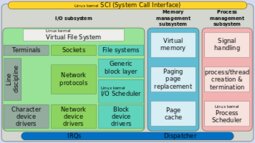
Terminal Clock
Below is the bash script for the terminal clock that I use. To quit the clock, use Ctrl + c.
#!/bin/bash
# clock.sh
# the script is executed inside a while without conditions
while :
do
# time and date are formatted to show HH:MM:SS YYYY-MM-DD
cmd=`date +"%c"`
# cursor's current position is saved through an escape sequence
echo -n -e "\033[s"
# Uncomment the next two lines to clean up the whole first line, although it causes a lot of blinking
#tput cup 0 0 # positions on row 0 col 0 (left top corner)
#tput el # cleans from position to end of line
# to place the clock on the appropriate column, subtract the length of 'HH:MM:SS YYYY-MM-DD', which is 19,
# from the total number of columns
C=$((`tput cols` - 32))
tput cup 0 $C # positions cursor at row 0 col $C
# clock will be shown green inverted
# setaf 2 = green, smso = inverted
COLOR=`tput setaf 7; tput smso`
# back to normal screen colors
NORMAL=`tput sgr0`
# print the time-date output on the above position
echo -n $COLOR$cmd$NORMAL
# restore the cursor to whatever was its previous position
echo -n -e "\033[u"
# script is executed every second
sleep 1
done
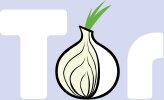
VPN + Tor Browser
This thread will quickly explain how to use the Tor Browser after connecting to a VPN.
1. Read this thread first so you'll configure IPTables properly: https://8ch.net/slackware/res/10.html
2. $ cd $HOME/tor-browser_en-US/Browser/TorBrowser/Data/Tor/ (or wherever the Tor Browser is installed)
3. $ cp torrc torrc.orig (make a backup of torrc)
4. $ /sbin/ip -c a (check which ip address the VPN interface is using; the network interface should be tun0 in most cases, so check the ip address right after "inet" from the tun0 interface)
5. Add to the bottom of torrc "OutboundBindAddress 127.0.0.1" (without the quotes and replace 127.0.0.1 with the ip address obtained from step #4).
6. Run Tor Browser.
7. # ss -utapn | grep -i tor (yes, do this as root or use sudo; verify that "OutboundBindAddress" is listed, and that it is connected to the "Guard" by looking at the Tor Circuit List; go to https://check.torproject.org/ and click on the green padlock)

GnuPG Tips
In this thread, I'll be giving some tips on GnuPG. I will not be explaining the basic commands, but rather giving out a few useful commands that I use every now and then. As time goes by I'll be adding more tips.
1. Always create a strong password. Preferably use a passphrase as long as you can remember it. A long passphrase is very important. If anyone ever manages to access your private key, the longer the passphrase the safer it is. If you lose your passphrase, you'll lose access to your private key and everything that has been encrypted with it, so be careful.
Want a passphrase example? OK: "Th3 l1ttl3 r3d riding H00d @t3 Some w0lf m3@t". Mix lower and uppercase letters, numbers and symbols.
2. How to create a password wallet:
After you have successfully created your own private key with GnuPG, one of the things I use the most is a text file containing my various passwords, protected with GnuPG.
Encrypt: $ gpg -r compass -o password.gpg -e password.txt (-r means "id name"; -o means output file; -e means file to encrypt)
Decrypt: $ gpg -d password.gpg | grep -i google (this command will decrypt password.gpg to your screen; grep -i will filter the output so only the line containing "google" will be shown; this helps to filter what you want in case password.txt is big)
Once this is done, you can upload multiple copies of your password.gpg file to anywhere you want. It will be safe as long as you keep your private key and passphrase safe.
3. How to verify multiple .asc files in one go:
$ gpg –verify-files *.asc
4. And don't forget: https://www.gnupg.org/faq/gnupg-faq.html
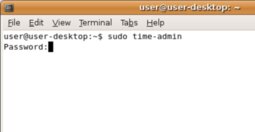
Configuring sudo (/etc/sudoers)
To make it possible for you to use sudo, you need to add your username(s) to /etc/sudoers. As root, do:
# visudo
visudo is the recommended way to edit /etc/sudoers. You should not use anything else. If you're not familiar with vi, you might have issues editing /etc/sudoers. Check the internet for the basic visual and ex command modes.
Add below the line "root ALL=(ALL) ALL" something like this "username ALL=(ALL) ALL", so it looks likes this:
root ALL=(ALL) ALL
username ALL=(ALL) ALL
Now username can use sudo.
The next thing to do is to uncomment (remove the #) from the line '# Defaults secure_path="/usr/local/sbin:/usr/local/bin:/usr/sbin:/usr/bin:/sbin:/bin"' so it looks like this:
Defaults secure_path="/usr/local/sbin:/usr/local/bin:/usr/sbin:/usr/bin:/sbin:/bin"
Then save and exit (:x).
That will allow username to use sudo without typing the full path for the commands.
I haven't edited anything else, but feel free to read and edit /etc/sudoers as you require.

LibreOffice 6 Manual Installation
For those interested in installing LibreOffice 6 RPM binary by hand, read on. An alternative is to use Alien's packages (https://alien.slackbook.org/blog/ - http://www.slackware.com/~alien/slackbuilds/) or compile LibreOffice itself, which should take some time.
I'm using LibreOffice_6.0.2_Linux_x86-64_rpm.tar.gz in this guide, but it should work with any recent version.
$ mv LibreOffice_6.0.2_Linux_x86-64_rpm.tar.gz /tmp
$ cd /tmp
$ tar zxf LibreOffice_6.0.2_Linux_x86-64_rpm.tar.gz
$ cd LibreOffice_6.0.2.1_Linux_x86-64_rpm/RPMS/
$ sudo rpm2tgz -c '*.rpm'
If sudo or rpm2tgz aren't found in your $PATH, just use the complete path to those commands.
$ rm *.rpm
The RPM's aren't needed anymore
$ /sbin/explodepkg *.tgz
$ cd opt/ && ls
$ mv libreoffice6.0 /opt
$ cd opt/ && ls
$ sudo chown -R root:root libreoffice6.0
Now you can symlink to soffice (I use /opt/libreoffice6.0/program/soffice).

XTerm tips + themes
In this thread I'm going to be sharing some XTerm (https://invisible-island.net/xterm/) tips and themes (that I have and online).
Tip #1: XTerm has fours menus. mainMenu, vtMenu, fontMenu and tekMenu. The most useful ones are the first three. For mainMenu, use Ctrl + Left Mouse button. For vtMenu, use Ctrl + Middle Mouse button. For fontMenu, use Ctrl + Right Mouse button.
Tip #2: XTerm is capable of displaying 256 colours. Download the "256colors2.pl" script from the following link and read the instructions. http://web.archive.org/web/20130125000058/http://frexx.de/xterm-256-notes/
Or read this thread (https://sys.8ch.net/mod.php?/slackware/res/34.html).
Tip #3: Through the file $HOME/.Xresources you are able to configure various X.org programs, including XTerm colours and fonts. Once you have edited $HOME/.Xresources to your liking, do "$ xrdb ~/.Xresources". The changes will take effect in the next XTerm that you open.
My current $HOME/.Xresources looks like this:
$ cat ~/.Xresources
xterm*termName: xterm
xterm*font: 6x13
xterm*faceName: 6x13
xterm*faceSize: 10
xterm*saveLines: 4096
xterm*cursorBlink: true
xterm*cursorOffTime: 300
xterm*cursorOnTime: 300
xterm*cursorUnderLine: true
xterm*dynamicColors: true
xterm*utf8: 0
xterm*fastScroll: true
xterm*Background: #000000
xterm*Foreground: #FFFFFF
xterm*metaSendsEscape: true
Xft.antialias: 1
Xft.autohint: 0
Xft.dpi: 96
Xft.hinting: 0
Xft.hintstyle: hintfull
Xft.lcdfilter: lcddefault
Xft.rgba: rgb
Notice the many xterm* options. You can find those and more in XTerm's man page.
Tip #4: You can configure the look of XTerm by using themes. I'm currently not using any particular theme, but you can find some examples here: https://web.archive.org/web/20090130061234/http://phraktured.net/terminal-colors/
To try a XTerm theme (in this case /tmp/xterm_01), add a line like this to $HOME/.Xresources: "#include "/tmp/xterm_01", so my $HOME/.Xresources would look like this below.
$ cat .Xresources
#include "/tmp/xterm_01"
xterm*termName: xterm
xterm*font: 6x13
xterm*faceName: 6x13
xterm*faceSize: 10
xterm*saveLines: 4096
xterm*cursorBlink: true
xterm*cursorOffTime: 300
xterm*cursorOnTime: 300
xterm*cursorUnderLine: true
xterm*dynamicColors: true
xterm*utf8: 0
xterm*fastScroll: true
xterm*Background: #000000
xterm*Foreground: #FFFFFF
xterm*metaSendsEscape: true
Xft.antialias: 1
Xft.autohint: 0
Xft.dpi: 96
Xft.hinting: 0
Xft.hintstyle: hintfull
Xft.lcdfilter: lcddefault
Xft.rgba: rgb
Then do "$ xrdb ~/.Xresources" and open a new XTerm. Make sure there are no duplicate lines in $HOME/.Xresources and the theme file that you're using.
Tip #5: I'm going to post all the themes that I have, so this will be a long post. When you create your theme file, ignore the "> 01 <" part.
> 01 <
!Theme One
xterm*background: rgb:00/00/00
xterm*foreground: rgb:a8/a8/a8
xterm*color0: rgb:00/00/00
xterm*color1: rgb:a8/00/00
xterm*color2: rgb:00/a8/00
xterm*color3: rgb:a8/54/00
xterm*color4: rgb:00/00/a8
xterm*color5: rgb:a8/00/a8
xterm*color6: rgb:00/a8/a8
xterm*color7: rgb:a8/a8/a8
xterm*color8: rgb:54/50/54
xterm*color9: rgb:f8/54/50
xterm*color10: rgb:50/fc/50
xterm*color11: rgb:f8/fc/50
xterm*color12: rgb:50/54/f8
xterm*color13: rgb:f8/54/f8
xterm*color14: rgb:50/fc/f8
xterm*color15: rgb:f8/fc/f8
> 02 <
!Theme Two
xterm*background: rgb:00/00/00
xterm*foreground: rgb:7f/7f/7f
xterm*color0: rgb:00/00/00
xterm*color1: rgb:9e/18/28
xterm*color2: rgb:ae/ce/92
xterm*color3: rgb:96/8a/38
xterm*color4: rgb:41/41/71
xterm*color5: rgb:96/3c/59
xterm*color6: rgb:41/81/79
xterm*color7: rgb:be/be/be
xterm*color8: rgb:66/66/66
xterm*color9: rgb:cf/61/71
xterm*color10: rgb:c5/f7/79
xterm*color11: rgb:ff/f7/96
xterm*color12: rgb:41/86/be
xterm*color13: rgb:cf/9e/be
xterm*color14: rgb:71/be/be
xterm*color15: rgb:ff/ff/ff
> 03 <
!Theme Three
xterm*background: rgb:00/00/00
xterm*foreground: rgb:cf/cf/cf
xterm*color0: rgb:00/00/00
xterm*color1: rgb:e0/10/10
xterm*color2: rgb:20/ad/20
xterm*color3: rgb:d4/c2/4f
xterm*color4: rgb:23/1b/b8
xterm*color5: rgb:9c/38/85
xterm*color6: rgb:1d/bd/b8
xterm*color7: rgb:fe/fe/fe
xterm*color8: rgb:6a/6a/6a
xterm*color9: rgb:e8/3a/3d
xterm*color10: rgb:35/e9/56
xterm*color11: rgb:ff/ff/2f
xterm*color12: rgb:3a/53/f0
xterm*color13: rgb:e6/28/ba
xterm*color14: rgb:1c/f5/f5
xterm*color15: rgb:ff/ff/ff
> 04 <
!Theme Four
xterm*background: rgb:00/00/00
xterm*foreground: rgb:ff/ff/ff
xterm*color0: rgb:00/00/00
xterm*color1: rgb:d3/62/65
xterm*color2: rgb:ae/ce/91
xterm*color3: rgb:e7/e1/8c
xterm*color4: rgb:7a/7a/b0
xterm*color5: rgb:96/3c/59
xterm*color6: rgb:41/81/79
xterm*color7: rgb:be/be/be
xterm*color8: rgb:66/66/66
xterm*color9: rgb:ef/81/71
xterm*color10: rgb:e5/f7/79
xterm*color11: rgb:ff/f7/96
xterm*color12: rgb:41/86/be
xterm*color13: rgb:ef/9e/be
xterm*color14: rgb:71/be/be
xterm*color15: rgb:ff/ff/ff
> 05 <
!Theme Five
xterm*background: rgb:ad/aa/ad
xterm*foreground: rgb:00/00/00
xterm*color0: rgb:00/00/00
xterm*color1: rgb:64/0f/19
xterm*color2: rgb:63/79/6b
xterm*color3: rgb:ad/71/42
xterm*color4: rgb:4f/4f/89
xterm*color5: rgb:b2/5c/7c
xterm*color6: rgb:52/75/6b
xterm*color7: rgb:ad/aa/ad
xterm*color8: rgb:52/55/52
xterm*color9: rgb:a5/61/63
xterm*color10: rgb:ce/c2/63
xterm*color11: rgb:73/ae/70
xterm*color12: rgb:36/70/9f
xterm*color13: rgb:aa/82/9c
xterm*color14: rgb:51/89/89
xterm*color15: rgb:ff/ff/ef
> 06 <
!Theme Six
xterm*background: rgb:be/be/be
xterm*foreground: rgb:21/21/21
xterm*color0: rgb:00/00/00
xterm*color1: rgb:bf/72/76
xterm*color2: rgb:86/af/80
xterm*color3: rgb:96/8a/38
xterm*color4: rgb:36/73/b5
xterm*color5: rgb:9a/70/b2
xterm*color6: rgb:7a/be/cc
xterm*color7: rgb:db/db/db
xterm*color8: rgb:66/92/af
xterm*color9: rgb:e5/50/5f
xterm*color10: rgb:87/bc/87
xterm*color11: rgb:e0/d9/5c
xterm*color12: rgb:1b/85/d6
xterm*color13: rgb:ad/73/ba
xterm*color14: rgb:33/8e/aa
xterm*color15: rgb:f4/f4/f4
> 07 <
!Theme Seven
xterm*background: rgb:67/67/67
xterm*foreground: rgb:ff/ff/ff
xterm*color0: rgb:00/00/00
xterm*color1: rgb:bf/46/46
xterm*color2: rgb:67/b2/5f
xterm*color3: rgb:cf/c4/4e
xterm*color4: rgb:51/60/83
xterm*color5: rgb:ca/6e/ff
xterm*color6: rgb:92/b2/f8
xterm*color7: rgb:d5/d5/d5
xterm*color8: rgb:00/00/00
xterm*color9: rgb:f4/8a/8a
xterm*color10: rgb:a5/d7/9f
xterm*color11: rgb:e1/da/84
xterm*color12: rgb:a2/bb/ff
xterm*color13: rgb:e2/b0/ff
xterm*color14: rgb:ba/cd/f8
xterm*color15: rgb:d5/d5/d5
> 08 <
!Theme Eight
xterm*background: rgb:10/10/10
xterm*foreground: rgb:d3/d3/d3
xterm*color0: rgb:10/10/10
xterm*color1: rgb:cd/5c/5c
xterm*color2: rgb:2e/8b/57
xterm*color3: rgb:f0/e6/8c
xterm*color4: rgb:b0/c4/de
xterm*color5: rgb:ba/55/d3
xterm*color6: rgb:46/82/b4
xterm*color7: rgb:d3/d3/d3
xterm*color8: rgb:4d/4d/4d
xterm*color9: rgb:ff/6a/6a
xterm*color10: rgb:8f/bc/8f
xterm*color11: rgb:ff/fa/cd
xterm*color12: rgb:1e/90/ff
xterm*color13: rgb:db/70/93
xterm*color14: rgb:5f/9e/a0
xterm*color15: rgb:ff/ff/ff
> 09 <
!Theme Nine
xterm*background: rgb:1a/1a/1a
xterm*foreground: rgb:d6/d6/d6
xterm*color0: rgb:00/00/00
xterm*color1: rgb:9e/18/28
xterm*color2: rgb:00/88/00
xterm*color3: rgb:96/8a/38
xterm*color4: rgb:41/41/71
xterm*color5: rgb:96/3c/59
xterm*color6: rgb:41/81/79
xterm*color7: rgb:be/be/be
xterm*color8: rgb:66/66/66
xterm*color9: rgb:cf/61/71
xterm*color10 rgb:7c/bc/8c
xterm*color11 rgb:ff/f7/96
xterm*color12 rgb:41/86/be
xterm*color13 rgb:cf/9e/be
xterm*color14 rgb:71/be/be
xterm*color15: rgb:ff/ff/ff
> 10 <
!Theme Ten
xterm*background: rgb:1a/1a/1a
xterm*foreground: rgb:d6/d6/d6
xterm*color0: rgb:00/00/00
xterm*color1: rgb:98/56/5e
xterm*color2: rgb:66/82/5d
xterm*color3: rgb:96/91/76
xterm*color4: rgb:4d/65/85
xterm*color5: rgb:96/73/95
xterm*color6: rgb:5f/7f/7b
xterm*color7: rgb:b3/b3/b3
xterm*color8: rgb:73/73/73
xterm*color9: rgb:cf/a3/a9
xterm*color10: rgb:ca/f7/bb
xterm*color11: rgb:ff/f8/bc
xterm*color12: rgb:83/a3/be
xterm*color13: rgb:bb/a9/cf
xterm*color14: rgb:96/cc/cc
xterm*color15: rgb:ff/ff/ff
> 11 <
!Theme Eleven
xterm*background: rgb:33/33/33
xterm*foreground: rgb:ff/ff/ff
xterm*color0: rgb:33/33/33
xterm*color8: rgb:33/33/33
xterm*color1: rgb:ff/a0/a0
xterm*color9: rgb:ff/a0/a0
xterm*color2: rgb:98/fb/98
xterm*color10: rgb:9a/cd/32
xterm*color3: rgb:f0/e6/8c
xterm*color11: rgb:f0/e6/8c
xterm*color4: rgb:87/ce/eb
xterm*color12: rgb:87/ce/eb
xterm*color5: rgb:ff/a0/a0
xterm*color13: rgb:ff/a0/a0
xterm*color6: rgb:87/ce/eb
xterm*color14: rgb:87/ce/eb
xterm*color7: rgb:ff/ff/ff
xterm*color15: rgb:ff/ff/ff
> 12 <
!Theme Twelve
xterm*foreground: rgb:ff/ff/ff
xterm*background: rgb:00/00/00
xterm*color0: rgb:00/00/00
xterm*color1: rgb:bf/72/76
xterm*color2: rgb:86/af/80
xterm*color3: rgb:96/8a/38
xterm*color4: rgb:36/73/b5
xterm*color5: rgb:9a/70/b2
xterm*color6: rgb:7a/be/cc
xterm*color7: rgb:db/db/db
xterm*color8: rgb:66/92/af
xterm*color9: rgb:e5/50/5f
xterm*color10: rgb:87/bc/87
xterm*color11: rgb:e0/d9/5c
xterm*color12: rgb:1b/85/d6
xterm*color13: rgb:ad/73/ba
xterm*color14: rgb:33/8e/aa
xterm*color15: rgb:f4/f4/f4
> 13 <
!Theme Thirteen
xterm*background: rgb:00/00/00
xterm*foreground: rgb:aa/aa/aa
xterm*color0: rgb:00/00/00
xterm*color1: rgb:9e/18/28
xterm*color2: rgb:ae/ce/92
xterm*color3: rgb:96/8a/38
xterm*color4: rgb:41/41/71
xterm*color5: rgb:96/3c/59
xterm*color6: rgb:7f/9f/7f
xterm*color7: rgb:be/be/be
xterm*color8: rgb:66/66/66
xterm*color9: rgb:cf/61/71
xterm*color10: rgb:af/c5/af
xterm*color11: rgb:f0/df/af
xterm*color12: rgb:8e/9f/bc
xterm*color13: rgb:dc/a3/a3
xterm*color14: rgb:95/c1/c5
xterm*color15: rgb:ff/ff/ff
> 14 <
!Theme Fourteen
xterm*background: rgb:95/95/95
xterm*foreground: rgb:00/00/00
xterm*color0: rgb:7f/7f/7f
xterm*color1: rgb:cd/00/00
xterm*color2: rgb:00/8b/00
xterm*color3: rgb:ee/ee/00
xterm*color4: rgb:00/00/cd
xterm*color5: rgb:cd/00/cd
xterm*color6: rgb:00/ee/ee
xterm*color7: rgb:fa/eb/d7
xterm*color8: rgb:e5/e5/e5
xterm*color9: rgb:80/00/00
xterm*color10: rgb:00/50/20
xterm*color11: rgb:99/55/00
xterm*color12: rgb:00/40/80
xterm*color13: rgb:44/33/00
xterm*color14: rgb:30/60/80
xterm*color15: rgb:ff/ff/ff
> 15 <
!Theme Fifteen
xterm*background: rgb:1d/2b/3a
xterm*foreground: rgb:be/be/be
xterm*color0: rgb:00/00/00
xterm*color1: rgb:d3/62/65
xterm*color2: rgb:ae/ce/91
xterm*color3: rgb:e7/e1/8c
xterm*color4: rgb:7a/7a/b0
xterm*color5: rgb:96/3c/59
xterm*color6: rgb:41/81/79
xterm*color7: rgb:be/be/be
xterm*color8: rgb:66/66/66
xterm*color9: rgb:ef/81/71
xterm*color10: rgb:e5/f7/79
xterm*color11: rgb:ff/f7/99
xterm*color12: rgb:41/86/be
xterm*color13: rgb:ef/9e/be
xterm*color14: rgb:71/be/be
xterm*color15: rgb:ff/ff/ff
> 16 <
!Theme Sixteen
xterm*background: rgb:00/00/00
xterm*foreground: rgb:be/be/be
xterm*color0: rgb:00/00/00
xterm*color1: rgb:9e/18/28
xterm*color2: rgb:ae/ce/92
xterm*color3: rgb:96/8a/38
xterm*color4: rgb:41/41/71
xterm*color5: rgb:96/3c/59
xterm*color6: rgb:41/81/79
xterm*color7: rgb:be/be/be
xterm*color8: rgb:66/66/66
xterm*color9: rgb:cf/61/71
xterm*color10: rgb:c5/f7/79
xterm*color11: rgb:ff/f7/96
xterm*color12: rgb:41/86/be
xterm*color13: rgb:cf/9e/be
xterm*color14: rgb:71/be/be
xterm*color15: rgb:ff/ff/ff
> 17 <
!Theme Seventeen
xterm*background: rgb:00/00/00
xterm*foreground: rgb:e5/e5/e5
xterm*color0: rgb:00/00/00
xterm*color1: rgb:ff/00/00
xterm*color2: rgb:00/ff/00
xterm*color3: rgb:ff/ff/00
xterm*color4: rgb:00/00/ff
xterm*color5: rgb:ff/00/ff
xterm*color6: rgb:00/ff/ff
xterm*color7: rgb:ff/ff/ff
xterm*color8: rgb:ff/d3/9b
xterm*color9: rgb:ff/82/47
xterm*color10: rgb:ff/82/ab
xterm*color11: rgb:87/ce/fa
xterm*color12: rgb:ff/ff/ff
xterm*color13: rgb:ff/ff/ff
xterm*color14: rgb:ff/ff/ff
xterm*color15: rgb:ff/ff/ff
> 18 <
!Theme Eighteen
xterm*color0: rgb:00/00/00
xterm*color1: rgb:9e/18/28
xterm*color2: rgb:5c/b2/47
xterm*color3: rgb:96/8a/38
xterm*color4: rgb:41/61/a0
xterm*color5: rgb:9b/76/8e
xterm*color6: rgb:41/91/89
xterm*color7: rgb:be/be/be
xterm*color8: rgb:66/66/66
xterm*color9: rgb:cf/61/71
xterm*color10: rgb:c5/f7/79
xterm*color11: rgb:ff/f7/96
xterm*color12: rgb:41/86/be
xterm*color13: rgb:cf/9e/be
xterm*color14: rgb:71/be/be
xterm*color15: rgb:dd/dd/dd
> 19 <
!Theme Nineteen
xterm*color0: rgb:00/00/00
xterm*color1: rgb:b0/70/50
xterm*color2: rgb:12/91/4e
xterm*color3: rgb:a0/a0/70
xterm*color4: rgb:3e/45/81
xterm*color5: rgb:a0/70/a0
xterm*color6: rgb:70/a0/a0
xterm*color7: rgb:a0/a0/a0
xterm*color8: rgb:60/60/60
xterm*color9: rgb:b0/70/50
xterm*color10: rgb:12/91/4e
xterm*color11: rgb:c0/c0/90
xterm*color12: rgb:3e/45/81
xterm*color13: rgb:c0/90/c0
xterm*color14: rgb:90/c0/c0
xterm*color15: rgb:ff/ff/ff
> 20 <
!Theme Twenty
xterm*foreground: rgb:aa/aa/aa
xterm*background: rgb:00/00/00
xterm*color0: rgb:30/34/30
xterm*color1: rgb:bf/79/79
xterm*color2: rgb:97/b2/6b
xterm*color3: rgb:cd/cd/c1
xterm*color4: rgb:86/a2/be
xterm*color5: rgb:d9/b7/98
xterm*color6: rgb:a1/b5/cd
xterm*color7: rgb:ff/ff/ff
xterm*color8: rgb:cd/b5/cd
xterm*color9: rgb:f4/a4/5f
xterm*color10: rgb:c5/f7/79
xterm*color11: rgb:ff/ff/ef
xterm*color12: rgb:98/af/d9
xterm*color13: rgb:d7/d9/98
xterm*color14: rgb:a1/b5/cd
xterm*color15: rgb:de/de/de
> 21 <
!Theme Twenty-One
xterm*background: rgb:1a/1a/1a
xterm*foreground: rgb:aa/aa/aa
xterm*color0: rgb:00/00/00
xterm*color8: rgb:66/66/66
xterm*color1: rgb:9e/18/28
xterm*color9: rgb:bc/57/66
xterm*color2: rgb:00/88/00
xterm*color10: rgb:61/a1/71
xterm*color3: rgb:d2/bb/4b
xterm*color11: rgb:e7/db/52
xterm*color4: rgb:41/41/71
xterm*color12: rgb:50/85/af
xterm*color5: rgb:96/3c/59
xterm*color13: rgb:a9/7a/99
xterm*color6: rgb:41/81/79
xterm*color14: rgb:6b/a4/a4
xterm*color7: rgb:be/be/be
xterm*color15: rgb:ff/ff/ff
> 22 <
!Theme Twenty-Two
xterm*background: rgb:00/00/00
xterm*foreground: rgb:be/be/be
xterm*color0: rgb:00/00/00
xterm*color1: rgb:d3/62/65
xterm*color2: rgb:ae/ce/91
xterm*color3: rgb:e7/e1/8c
xterm*color4: rgb:7a/7a/b0
xterm*color5: rgb:96/3c/59
xterm*color6: rgb:7f/9f/7f
xterm*color7: rgb:be/be/be
xterm*color8: rgb:66/66/66
xterm*color9: rgb:ef/81/71
xterm*color10: rgb:e5/f7/79
xterm*color11: rgb:f0/df/af
xterm*color12: rgb:8e/9f/bc
xterm*color13: rgb:ef/9e/be
xterm*color14: rgb:71/be/be
xterm*color15: rgb:ff/ff/ff
> 23 <
!Theme Twenty-Three
xterm*background: rgb:0e/0e/0e
xterm*foreground: rgb:4a/d5/e1
xterm*color0: rgb:00/00/00
xterm*color1: rgb:dc/74/d1
xterm*color2: rgb:0e/b8/c7
xterm*color3: rgb:df/e3/7e
!xterm*color4: ???
xterm*color5: rgb:9e/88/f0
xterm*color6: rgb:73/f7/ff
xterm*color7: rgb:e1/dd/dd
xterm*color8: rgb:8b/8f/93
xterm*color9: rgb:dc/74/d1
xterm*color10: rgb:0e/b8/c7
xterm*color11: rgb:df/e3/7e
xterm*color13: rgb:9e/88/f0
xterm*color14: rgb:73/f7/ff
xterm*color15: rgb:e1/dd/dd
> 24 <
!Theme Twenty-Four
xterm*color0: rgb:00/00/00
xterm*color1: rgb:cd/5c/5c
xterm*color2: rgb:8e/ae/71
xterm*color3: rgb:d2/b4/8c
xterm*color4: rgb:5f/7b/8a
xterm*color5: rgb:cd/cd/b4
xterm*color6: rgb:68/68/68
xterm*color7: rgb:ff/ff/ff
xterm*color8: rgb:00/00/00
xterm*color9: rgb:ee/63/63
xterm*color10: rgb:95/c7/49
xterm*color11: rgb:cd/cd/c1
xterm*color12: rgb:6b/7b/8a
xterm*color13: rgb:cd/cd/b4
xterm*color14: rgb:77/87/98
xterm*color15: rgb:ca/ca/ca
> 25 <
Theme Twenty-Five
xterm*color0: rgb:00/00/00
xterm*color1: rgb:80/00/00
xterm*color2: rgb:00/80/00
xterm*color3: rgb:d0/d0/90
xterm*color4: rgb:00/00/80
xterm*color5: rgb:80/00/80
xterm*color6: rgb:a6/ca/f0
xterm*color7: rgb:d0/d0/d0
xterm*color8: rgb:b0/b0/b0
xterm*color9: rgb:f0/80/60
xterm*color10: rgb:60/f0/80
xterm*color11: rgb:e0/c0/60
xterm*color12: rgb:80/c0/e0
xterm*color13: rgb:f0/c0/f0
xterm*color14: rgb:c0/d8/f8
xterm*color15: rgb:e0/e0/e0
> astromouse <
xterm*color0: #1c1c1c
xterm*color8: #3d3a3a
xterm*color1: #d770af
xterm*color9: #d28abf
xterm*color2 : #9acc79
xterm*color10: #8fb676
xterm*color3: #d0d26b
xterm*color11: #c8bc45
xterm*color4 : #77b6c5
xterm*color12: #8fa7b9
xterm*color5: #a488d9
xterm*color13: #bd89de
xterm*color6: #7fcab3
xterm*color14: #6ec2a8
xterm*color7: #8d8d8d
xterm*color15: #dad3d3
> belge <
!black
xterm*color0: #252525
xterm*color8: #454545
!red
xterm*color1: #EF6769
xterm*color9: #FC7CA5
!green
xterm*color2: #A6E22E
xterm*color10: #B6E354
!yellow
xterm*color3: #FD971F
xterm*color11: #FD971F
!blue
xterm*color4: #6495ED
xterm*color12: #87CEEB
!magenta
xterm*color5: #DEB887
xterm*color13: #996600
!cyan
xterm*color6: #B0C4DE
xterm*color14: #87CEEB
!white
xterm*color7: #DBDCDC
xterm*color15: #FDFDFD
> bitmute <
xterm*color0: #282828
xterm*color8: #494949
!red
xterm*color1: #b76969
xterm*color9: #b87e7e
!green
xterm*color2: #719d72
xterm*color10: #839d84
!yellow
xterm*color3: #909858
xterm*color11: #919864
!blue
xterm*color4: #68668f
xterm*color12: #73718f
!magenta
xterm*color5: #966894
xterm*color13: #987397
!cyan
xterm*color6: #688891
xterm*color14: #758c93
!white
xterm*color7: #8e8e8e
xterm*color15: #aeaeae
> bleh1 <
!BLACK
xterm*color0: #666666
xterm*color8: #8c847f
!RED
xterm*color1: #996578
xterm*color9: #bd4b76
!GREEN
xterm*color2: #889965
xterm*color10: #95b548
!YELLOW
xterm*color3: #998565
xterm*color11: #bd814b
!BLUE
xterm*color4: #657a99
xterm*color12: #4c83bf
!MAGENTA
xterm*color5: #8b6599
xterm*color13: #a04bbd
!CYAN
xterm*color6: #65998d
xterm*color14: #4dbda8
!WHITE
xterm*color7: #a5a5a4
xterm*color15: #848484
> deafened <
xterm*color0: #3d3e3d
xterm*color8: #5a5b5c
xterm*color1: #755a5b
xterm*color9: #a37679
xterm*color2: #68755a
xterm*color10: #87a376
xterm*color3: #756e5a
xterm*color11: #a39b76
xterm*color4: #5b6976
xterm*color12: #758ba3
xterm*color5: #755b76
xterm*color13: #9f76a3
xterm*color6: #465457
xterm*color14: #899ca1
xterm*color7: #ccccc6
xterm*color15: #f8f8f2
> digerati <
! Black
xterm*color0: #303030
xterm*color8: #5F5F5F
! Red
xterm*color1: #c03000
xterm*color9: #FF3A78
! Green
xterm*color2: #b1d631
xterm*color10: #A6CD07
! Yellow
xterm*color3: #fecf35
xterm*color11: #B5C865
! Blue
xterm*color4: #426870
xterm*color12: #4A7781
! Magenta
xterm*color5: #6D506D
xterm*color13: #FF3B77
! Cyan
xterm*color6: #4bb5c1
xterm*color14: #4bb5c1
! White
xterm*color7: #e2e2e5
xterm*color15: #e2e2e5
! vim: et sw=2 syn=xdefaults
> dwmrob <
! Black
xterm*color0: #151515
xterm*color8: #505450
! Red
xterm*color1: #bf7979
xterm*color9: #f4a45f
! Green
xterm*color2: #97b26b
xterm*color10: #c5f779
! Yellow
xterm*color3: #cdcda1
xterm*color11: #ffffaf
! Blue
xterm*color4: #4a5463
xterm*color12: #7d8794
! Magneta
xterm*color5: #9c3885
xterm*color13: #e628ba
! Cyan
xterm*color6: #88aadd
xterm*color14: #99ccff
! White
xterm*color7: #ffffff
xterm*color15: #dedede
! vim: et sw=2 syn=xdefaults
> epiphany <
!black
xterm*color8: #656565
xterm*color0: #565656
!red
xterm*color1: #AC4F4F
xterm*color9: #E85555
!green
xterm*color2: #88AB77
xterm*color10: #8CCD6C
!yellow
xterm*color3: #D0D9AD
xterm*color11: #C5D67D
!blue
xterm*color4: #677088
xterm*color12: #647396
!magenta
xterm*color5: #CDCDB4
xterm*color13: #CDB4C9
!cyan
xterm*color6: #445362
xterm*color14: #505B6C
!white
xterm*color7: #FFFFFF
xterm*color15: #C0C0C0
> erebus <
! black / dark gray
xterm*color0: #757575
xterm*color8: #B8B8B8
! red
xterm*color1: #FF5F5F
xterm*color9: #D78787
! green
xterm*color2: #DE8A36
xterm*color10: #FF9F6F
! yellow
xterm*color3: #D78787
xterm*color11: #FF5F5F
! blue
xterm*color4: #AF5FD7
xterm*color12: #DEA3E5
! magenta
xterm*color5: #FF87D7
xterm*color13: #D7AFAF
! cyan
xterm*color6: #DEA3E5
xterm*color14: #AF5FD7
! light gray / white
xterm*color7: #B8B8B8
xterm*color15: #757575
> fishbone <
!black
xterm*color0:#293b3b
xterm*color8:#344040
!red
xterm*color1:#bf5357
xterm*color9:#bf6367
!green
xterm*color2:#41a551
xterm*color10:#51a55f
!yellow
xterm*color3:#aea64f
xterm*color11:#aea75d
!blue
xterm*color4:#416ea5
xterm*color12:#5177a5
!magenta
xterm*color5:#bf6053
xterm*color13:#bf6e63
!cyan
xterm*color6:#714da5
xterm*color14:#7859a5
!white
xterm*color7:#876868
xterm*color15:#876f6f
> gjm <
! vim: set filetype=xdefaults :
! gjm scheme
! xterm*background: rgba:0000/0000/0000/dddd
xterm*cursorColor: #cee318
xterm*background: #1C1C1C
xterm*foreground: #c5c5c5
! black
xterm*color0: #1C1C1C
xterm*color8: #666666
! red
xterm*color1: #ff005b
xterm*color9: #ff00a0
! green
xterm*color2: #cee318
xterm*color10: #ccff00
! yellow
xterm*color3: #ffe755
xterm*color11: #ff9f00
! blue
xterm*color4: #048ac7
xterm*color12: #48c6ff
! magenta
xterm*color5: #833c9f
xterm*color13: #be67e1
! cyan
xterm*color6: #0ac1cd
xterm*color14: #63e7f0
! white
xterm*color7: #e5e5e5
xterm*color15: #f3f3f3
> grandshell <
! grandshell color scheme
! based on steckerhalter (grandshell-theme for emacs).
! https://github.com/steckerhalter/grandshell-theme
xterm*background: #000000
xterm*foreground: #bebebe
xterm*cursorColor: #aa2255
! black + red
xterm*color0: #000000
xterm*color1: #f25a5a
! green + yellow
xterm*color2: #77bb33
xterm*color3: #efc334
! blue + purple
xterm*color4: #5555dd
xterm*color5: #C350FF
! cyan + white
xterm*color6: #5af2ee
xterm*color7: #bebebe
! bright-black + bright-red
xterm*color8: #222222
xterm*color9: #ffbbbb
! bright-green + bright-yellow
xterm*color10: #dcf692
xterm*color11: #f6df92
! bright-blue + bright-purple
xterm*color12: #b2baf6
xterm*color13: #f09fff
! bright-cyan + bright-white
xterm*color14: #5af2ee
xterm*color15: #eeeeee
> hybrid <
!black
xterm*color0: #393939
xterm*color8: #474747
!red
xterm*color1: #da4939
xterm*color9: #ff6c5c
!green
xterm*color2 : #9acc79
xterm*color10: #8fb676
!yellow
xterm*color3: #d0d26b
xterm*color11: #c8bc45
!blue
xterm*color4: #6d9cbe
xterm*color12: #d0d0ff
!magenta
xterm*color5: #9f5079
xterm*color13: #a761c2
!cyan
xterm*color6: #435d75
xterm*color14: #6e98a4
!white
xterm*color7: #c2c2c2
xterm*color15: #c2c2c2
> insignificato <
!Black
xterm*color0: #3d3e3d
xterm*color8: #5a5b5c
!Red
xterm*color1: #755a5b
xterm*color9: #a37679
!Green
xterm*color2: #68755a
xterm*color10: #87a376
!Yellow
xterm*color3: #756e5a
xterm*color11: #a39b76
!Blue
xterm*color4: #5b6976
xterm*color12: #758ba3
!Magenta
xterm*color5: #755b76
xterm*color13: #9f76a3
!Cyan
xterm*color6: #5b7674
xterm*color14: #75a3a1
!White
xterm*color7: #808080
xterm*color15: #aeafb0
> jwrdark <
!###### Color list ###################
!## B2FBA4 C3ECE9 Green ###
!## FBA4A8 a3c5e7 5d7caf Blue ###
!## ff6ffa 5F8BFF 490a47 1f0042 ###
!#####################################
! Black
xterm*color0: #333333
xterm*color8: #3D3D3D
! Red
xterm*color1: #8C4665
xterm*color9: #BF4D80
! Green
xterm*color2: #287373
xterm*color10: #53A6A6
! Yellow
xterm*color3: #7C7C99
xterm*color11: #9E9ECB
! Blue
xterm*color4: #395573
xterm*color12: #477AB3
! Magneta
xterm*color5: #5E468C
xterm*color13: #7E62B3
! Cyan
xterm*color6: #31658C
xterm*color14: #6096BF
! White
xterm*color7: #899CA1
xterm*color15: #C0C0C0
! vim: et sw=2 syn=xdefaults
> mikado <
! mikado colors
!black
xterm*color0: #322a2c
xterm*color8: #46423b
!red
xterm*color1: #a04363
xterm*color9: #ae837a
!green
xterm*color2: #9b9329
xterm*color10: #b4aa30
!yellow
!xterm*color3: #c77920
xterm*color3: #bf7a29
xterm*color11: #c7a551
!blue
xterm*color4: #6a8c8c
xterm*color12: #74999e
!magenta
xterm*color5: #856774
xterm*color13: #9c818e
!cyan
xterm*color6: #757978
xterm*color14: #9fa590
!white
xterm*color7: #bcbcaf
xterm*color15: #c1c4bc
> monotheme <
!el_k gslob re-write
!MONOSCHEME
!BLACK
xterm*color0: #000000
xterm*color8: #202020
!RED
xterm*color1: #6b6b6b
xterm*color9: #464646
!GREEN
xterm*color2: #C4C4C4
xterm*color10: #F8F8F8
!YELLOW
xterm*color3: #b3b3b3
xterm*color11: #EEEEEE
!BLUE
xterm*color4: #999999
xterm*color12: #7c7c7c
!MAGENTA
xterm*color5: #717171
xterm*color13: #adadad
!CYAN
xterm*color6: #8A8A8A
xterm*color14: #C0C0C0
!WHITE
xterm*color7: #b5cabb
xterm*color15: #99ac9e
> nancy <
/* vim: ft=xdefaults:
What: nancy.Xresources
Where: $XDG_CONFIG_HOME/Xcolors/nancy.Xresources
Who: Magnus Woldrich <m@japh.se>
Created: 2008-04-24
Updated: 2012-06-16
URL: http://github.com/trapd00r/configs/blob/master/Xcolors
http://devel.japh.se/nancy/nancy.png
Usage: Include this file from your main X resource file:
#include <path>/nancy.Xresources
This X resource file redefines not only the standard ANSI colors but also
some of the extended ones (52, 85-88, 231 as of this writing).
It will work with any xterm-compatible terminal. If you're using xterm,
depending on your setup, you might have to enable one or the other or both
of the following resources:
allowColorOps
dynamicColors
Either way, it'll be a good idea to enable both because it's definitely a
must when you're going to play with the utilities and libraries described
below.
urxvt doesn't support redefining of anything but ANSI colors, but I have
patched [0] her to allow for modification of the full 256 color table.
If you'd want to create your own colorschemes, or if you need to set colors
for the current terminal session only, thus not making the changes persistent,
take a look at colorcoke [1] and its wiki entry [2].
If you're a developer you'll find Term::ExtendedColor::Xresources [3]
useful.
You can query the terminal for the current color values, see [3] and
rgbterm [4].
For trying out colorschemes quickly, or for inclusion in other scripts, the
xcolor [5] utility might prove useful.
It's basically ttycolor [6] for X, requested by a user.
There's a bunch of example scripts using colorcoke in the scripts/ [7]
directory (matrix!).
[0]: http://github.com/trapd00r/rxvt-unicode
[1]: http://github.com/trapd00r/colorcoke
[2]: http://github.com/trapd00r/colorcoke/wiki
[3]: http://github.com/trapd00r/Term-ExtendedColor-Xresources
[4]: http://github.com/trapd00r/rgbterm
[5]: http://github.com/trapd00r/Term-ExtendedColor-Xresources/blob/master/bin/xcolor
[6]: http://github.com/trapd00r/ttycolor
[7]: http://github.com/trapd00r/colorcoke/tree/master/scripts
*/
*foreground: #fff
*background: #010101
*colorBD: #7e6449
*colorIT: #7c7e49
*colorRV: #121212
*colorUL: #ff8f00
*fadeColor: #000016
*borderColor: #1b1d1e
*underlineColor: #de5105
*cursorColor: #e5e5e5
*cursorColor2: #201526
*pointerColor: #252525
*pointerColor2: #201526
*color0: #1b1d1e
*color1: #f92672
*color2: #82b414
*color3: #fd971f
*color4: #4e82aa
*color5: #8c54fe
*color6: #465457
*color7: #ccccc6
*color8: #505354
*color9: #ff5995
*color10: #b6e354
*color11: #feed6c
*color12: #0c73c2
*color13: #9e6ffe
*color14: #899ca1
*color15: #f8f8f2
*color16: #000000
*color17: #00005f
*color18: #000087
*color19: #0000af
*color20: #0000d7
*color21: #0000ff
*color22: #005f00
*color23: #005f5f
*color24: #005f87
*color25: #005faf
*color26: #005fd7
*color27: #005fff
*color28: #008700
*color29: #00875f
*color30: #008787
*color31: #0087af
*color32: #0087d7
*color33: #0087ff
*color34: #00af00
*color35: #00af5f
*color36: #00af87
*color37: #00afaf
*color38: #00afd7
*color39: #00afff
*color40: #00d700
*color41: #00d75f
*color42: #00d787
*color43: #00d7af
*color44: #00d7d7
*color45: #00d7ff
*color46: #00ff00
*color47: #00ff5f
*color48: #00ff87
*color49: #00ffaf
*color50: #00ffd7
*color51: #00ffff
*color52: #131324
*color53: #5f005f
*color54: #5f0087
*color55: #5f00af
*color56: #5f00d7
*color57: #5f00ff
*color58: #5f5f00
*color59: #5f5f5f
*color60: #5f5f87
*color61: #5f5faf
*color62: #5f5fd7
*color63: #5f5fff
*color64: #5f8700
*color65: #5f875f
*color66: #5f8787
*color67: #5f87af
*color68: #5f87d7
*color69: #5f87ff
*color70: #5faf00
*color71: #5faf5f
*color72: #5faf87
*color73: #5fafaf
*color74: #5fafd7
*color75: #5fafff
*color76: #5fd700
*color77: #5fd75f
*color78: #5fd787
*color79: #5fd7af
*color80: #5fd7d7
*color81: #5fd7ff
*color82: #5fff00
*color83: #5fff5f
*color84: #5fff87
*color85: #a03040
*color86: #565941
*color87: #594459
*color88: #009bff
*color89: #87005f
*color90: #870087
*color91: #8700af
*color92: #8700d7
*color93: #8700ff
*color94: #875f00
*color95: #875f5f
*color96: #875f87
*color97: #875faf
*color98: #875fd7
*color99: #875fff
*color100: #878700
*color101: #87875f
*color102: #878787
*color103: #8787af
*color104: #8787d7
*color105: #8787ff
*color106: #87af00
*color107: #87af5f
*color108: #87af87
*color109: #87afaf
*color110: #87afd7
*color111: #87afff
*color112: #87d700
*color113: #87d75f
*color114: #87d787
*color115: #87d7af
*color116: #87d7d7
*color117: #87d7ff
*color118: #87ff00
*color119: #87ff5f
*color120: #87ff87
*color121: #87ffaf
*color122: #87ffd7
*color123: #87ffff
*color124: #af0000
*color125: #af005f
*color126: #af0087
*color127: #af00af
*color128: #af00d7
*color129: #af00ff
*color130: #af5f00
*color131: #af5f5f
*color132: #af5f87
*color133: #af5faf
*color134: #af5fd7
*color135: #af5fff
*color136: #af8700
*color137: #af875f
*color138: #af8787
*color139: #af87af
*color140: #af87d7
*color141: #af87ff
*color142: #afaf00
*color143: #afaf5f
*color144: #afaf87
*color145: #afafaf
*color146: #afafd7
*color147: #afafff
*color148: #afd700
*color149: #afd75f
*color150: #afd787
*color151: #afd7af
*color152: #afd7d7
*color153: #afd7ff
*color154: #afff00
*color155: #afff5f
*color156: #afff87
*color157: #afffaf
*color158: #afffd7
*color159: #afffff
*color160: #d70000
*color161: #d7005f
*color162: #d70087
*color163: #d700af
*color164: #d700d7
*color165: #d700ff
*color166: #d75f00
*color167: #d75f5f
*color168: #d75f87
*color169: #d75faf
*color170: #d75fd7
*color171: #d75fff
*color172: #d78700
*color173: #d7875f
*color174: #d78787
*color175: #d787af
*color176: #d787d7
*color177: #d787ff
*color178: #d7af00
*color179: #d7af5f
*color180: #d7af87
*color181: #d7afaf
*color182: #d7afd7
*color183: #d7afff
*color184: #d7d700
*color185: #ffff00
*color186: #d7d787
*color187: #d7d7af
*color188: #d7d7d7
*color189: #d7d7ff
*color190: #d7ff00
*color191: #d7ff5f
*color192: #d7ff87
*color193: #d7ffaf
*color194: #d7ffd7
*color195: #d7ffff
*color196: #ff0000
*color197: #ff005f
*color198: #ff0087
*color199: #ff00af
*color200: #ff00d7
*color201: #ff00ff
*color202: #ff5f00
*color203: #ff5f5f
*color204: #ff5f87
*color205: #ff5faf
*color206: #ff5fd7
*color207: #ff5fff
*color208: #ff8700
*color209: #ff875f
*color210: #ff8787
*color211: #ff87af
*color212: #ff87d7
*color213: #ff87ff
*color214: #ffaf00
*color215: #ffaf5f
*color216: #ffaf87
*color217: #ffafaf
*color218: #ffafd7
*color219: #ffafff
*color220: #ffd700
*color221: #ffd75f
*color222: #ffd787
*color223: #ffd7af
*color224: #ffd7d7
*color225: #ffd7ff
*color226: #ffff00
*color227: #ffff5f
*color228: #ffff87
*color229: #ffffaf
*color230: #ffffd7
*color231: #060000
*color232: #080808
*color233: #121212
*color234: #1c1c1c
*color235: #262626
*color236: #303030
*color237: #3a3a3a
*color238: #444444
*color239: #4e4e4e
*color240: #585858
*color241: #626262
*color242: #6c6c6c
*color243: #767676
*color244: #808080
*color245: #8a8a8a
*color246: #949494
*color247: #9e9e9e
*color248: #a8a8a8
*color249: #b2b2b2
*color250: #bcbcbc
*color251: #c6c6c6
*color252: #d0d0d0
*color253: #dadada
*color254: #e4e4e4
*color255: #eeeeee
> nudge <
xterm*color0: #658280
xterm*color8: #8ca8a6
!!RED
xterm*color1: #822f5d
xterm*color9: #a24b76
!!GREEN
xterm*color2: #184a31
xterm*color10: #28634d
!!YELLOW
xterm*color3: #9d4500
xterm*color11: #9d5823
!!BLUE
xterm*color4: #304465
xterm*color12: #415c77
!!MAGENTA
xterm*color5: #330801
xterm*color13: #532706
!CYAN
xterm*color6: #175552
xterm*color14: #3a6868
!WHITE
xterm*color7: #110005
xterm*color15: #330801
> parkerbrothers <
! Parker Brothers colors
!black
xterm*color0: #322a2c
xterm*color8: #46423b
!red
xterm*color1: #79220E
xterm*color9: #AA261F
!green
xterm*color2: #344B1B
xterm*color10: #76550F
!yellow
!xterm*color3: #c77920
xterm*color3: #B45B00
xterm*color11: #B57F02
!blue
xterm*color4: #434045
xterm*color12: #908862
!magenta
xterm*color5: #5C1E25
xterm*color13: #624A35
!cyan
xterm*color6: #394745
xterm*color14: #393E38
!white
xterm*color7: #AE8842
xterm*color15: #A59058
> phrak1 <
xterm*background: rgb:00/00/00
xterm*foreground: rgb:a8/a8/a8
! Black
xterm*color0: rgb:00/00/00
xterm*color8: rgb:54/50/54
! Red
xterm*color1: rgb:a8/00/00
xterm*color9: rgb:f8/54/50
! Green
xterm*color2: rgb:00/a8/00
xterm*color10: rgb:50/fc/50
! Yellow
xterm*color3: rgb:a8/54/00
xterm*color11: rgb:f8/fc/50
! Blue
xterm*color4: rgb:00/00/a8
xterm*color12: rgb:50/54/f8
! Magneta
xterm*color5: rgb:a8/00/a8
xterm*color13: rgb:f8/54/f8
! Cyan
xterm*color6: rgb:00/a8/a8
xterm*color14: rgb:50/fc/f8
! White
xterm*color7: rgb:a8/a8/a8
xterm*color15: rgb:f8/fc/f8
! vim: et sw=2 syn=xdefaults
> pulp <
!Black
xterm*color0: #86817e
xterm*color8: #86817e
!Red
xterm*color1: #d75756
xterm*color9: #a63a3a
!Green
xterm*color2: #688c7d
xterm*color10: #688c7d
!Yelllow
xterm*color3: #ffb365
xterm*color11: #ffb365
!Blue
xterm*color4: #68778c
xterm*color12: #68778c
!Magenta
xterm*color5: #fdb3b2
xterm*color13: #8c686a
!Cyan
xterm*color6: #86abd9
xterm*color14: #86abd9
!White
xterm*color7: #f7f8f2
xterm*color15: #f7f8f2
> rydgel <
! Black
xterm*color0: #303430
xterm*color8: #cdb5cd
! Red
xterm*color1: #bf7979
xterm*color9: #f4a45f
! Green
xterm*color2: #97b26b
xterm*color10: #c5f779
! Yellow
xterm*color3: #cdcdc1
xterm*color11: #ffffed
! Blue
xterm*color4: #86a2be
xterm*color12: #98afd9
! Magenta
xterm*color5: #d9b798
xterm*color13: #d7d998
! Cyan
xterm*color6: #a1b5cd
xterm*color14: #a1b5cd
! White
xterm*color7: #ffffff
xterm*color15: #dedede
! vim: et sw=2 syn=xdefaults
> shic <
!black
xterm*color0: #494949
xterm*color8: #484848
!red
xterm*color1: #B9716E
xterm*color9: #8F5A58
!green
xterm*color2: #588F7A
xterm*color10: #326F58
!yellow
xterm*color3: #AAA857
xterm*color11: #C7C575
!blue
xterm*color4: #A0C3C0
xterm*color12: #507F7C
!magenta
xterm*color5: #735E74
xterm*color13: #A387A6
!cyan
xterm*color6: #695935
xterm*color14: #927C4B
!white
xterm*color7: #B1B1B1
xterm*color15: #C7C7C7
> splurge <
!Black
xterm*color0: #4a4b4a
xterm*color8: #696969
!Red
xterm*color1: #D7699A
xterm*color9: #F5A2B5
!Green
xterm*color2: #80D468
xterm*color10: #A3F2A0
!Yellow
xterm*color3: #D7A169
xterm*color11: #F5CDA2
!Blue
xterm*color4: #6985D7
xterm*color12: #A2C1F5
!Magenta
xterm*color5: #C86AD4
xterm*color13: #D2A2F5
!Cyan
xterm*color6: #6FCCD1
xterm*color14: #A0E9F2
!White
xterm*color7: #DBDCDC
xterm*color15: #FDFDFD
> swayr <
! swayr color scheme
xterm*background: #1c1709
xterm*foreground: #c2b9a1
xterm*color0: #1c1709
xterm*color8: #4f4939
xterm*color1: #8e4317
xterm*color9: #f07935
xterm*color2: #787200
xterm*color10: #d9d138
xterm*color3: #945c00
xterm*color11: #ffab26
xterm*color4: #315094
xterm*color12: #8aa9ed
xterm*color5: #5c2e40
xterm*color13: #ff8cb8
xterm*color6: #00617d
xterm*color14: #43bfe0
xterm*color7: #c2b9a1
xterm*color15: #f2e8c9
> tango <
!========
! tango theme
!========
xterm*background: #000000
xterm*foreground: #babdb6
xterm*color0: #2e3436
xterm*color1: #cc0000
xterm*color2: #4e9a06
xterm*color3: #c4a000
xterm*color4: #3465a4
xterm*color5: #75507b
xterm*color6: #06989a
xterm*color7: #d3d7cf
xterm*color8: #555753
xterm*color9: #ef2929
xterm*color10: #8ae234
xterm*color11: #fce94f
xterm*color12: #729fcf
xterm*color13: #ad7fa8
xterm*color14: #34e2e2
xterm*color15: #eeeeec
! vim: ai:si:et:ts=4:sw=4:ft=xdefaults:
> tangoesque <
xterm*background: #000000
xterm*foreground: #aaaaaa
! Black
xterm*color0: #202020
xterm*color8: #606060
! Red
xterm*color1: #ff6565
xterm*color9: #ff8d8d
! Green
xterm*color2: #93d44f
xterm*color10: #c8e7a8
! Yellow
xterm*color3: #eab93d
xterm*color11: #ffc123
! Blue
xterm*color4: #204a87
xterm*color12: #3465a4
! Mangenta
xterm*color5: #ce5c00
xterm*color13: #f57900
! Cyan
xterm*color6: #89b6e2
xterm*color14: #46a4ff
! White
xterm*color7: #cccccc
xterm*color15: #ffffff
> theme2 <
!black
xterm*color0: #191919
xterm*color8: #484848
!red
xterm*color1: #EB3D51
xterm*color9: #BE6262
!green
xterm*color2: #66B61A
xterm*color10: #4B8A10
!yellow
xterm*color3: #D98E1D
xterm*color11: #E5D95E
!blue
xterm*color4: #23FFA8
xterm*color12: #23AAFF
!magenta
xterm*color5: #FF00DA
xterm*color13: #AB005B
!cyan
xterm*color6: #68A783
xterm*color14: #BBCD81
!white
xterm*color7: #EAEAEA
xterm*color15: #BBBBBB
> thwump <
! black + grey
xterm*.color0: #202020
xterm*.color8: #505050
! red
xterm*.color1: #a07070
xterm*.color9: #d07070
! green
xterm*.color2: #70a070
xterm*.color10: #70d070
! yellow
xterm*.color3: #a0a070
xterm*.color11: #d0d070
! blue
xterm*.color4: #7070a0
xterm*.color12: #7070d0
! magenta
xterm*.color5: #a070a0
xterm*.color13: #d070d0
! cyan
xterm*.color6: #70a0a0
xterm*.color14: #70d0d0
! light gray + white
xterm*.color7: #a0a0a0
xterm*.color15: #f0f0f0
> tlh <
xterm*background: #101010
xterm*foreground: #66FF66
!black
xterm*color0: #1c1c1c
xterm*color8: #4d4d4d
!red
xterm*color1: #D81860
xterm*color9: #F00060
!green
xterm*color2: #60FF60
xterm*color10: #70FF70
!yellow
xterm*color3: #f9fd75
xterm*color11: #f9fd80
!blue
xterm*color4: #4695c8
xterm*color12: #5a9dc8
!magenta
xterm*color5: #a78edb
xterm*color13: #b29fdb
!cyan
xterm*color6: #43afce
xterm*color14: #69b8ce
!white
xterm*color7: #f3ebe2
xterm*color15: #eeeeee
> visiblue <
!Gutterslob Visiblue
xterm*background: #000000
xterm*foreground: #666699
!Visiblue
xterm*color0: #333366
xterm*color8: #333399
xterm*color1: #6666CC
xterm*color9: #9999FF
xterm*color2: #0099CC
xterm*color10: #00CCFF
xterm*color3: #3366CC
xterm*color11: #6699FF
xterm*color4: #006699
xterm*color12: #0099CC
xterm*color5: #0066FF
xterm*color13: #0099FF
xterm*color6: #669999
xterm*color14: #66CCCC
xterm*color7: #99CCCC
xterm*color15: #CCFFFF
> visibone <
!BLK
xterm*color0: #666666
xterm*color8: #999999
!RED
xterm*color1: #CC6666
xterm*color9: #FF9999
!GRN
xterm*color2: #66CC99
xterm*color10: #99FFCC
!YEL
xterm*color3: #CC9966
xterm*color11: #FFCC99
!BLE
xterm*color4: #6699CC
xterm*color12: #99CCFF
!MAG
xterm*color5: #CC6699
xterm*color13: #FF99CC
!CYN
xterm*color6: #66CCCC
xterm*color14: #99FFFF
!WHT
xterm*color7: #CCCCCC
xterm*color15: #FFFFFF
> zenburn <
! Zenburn
xterm*color0: #1E2320
xterm*color1: #705050
xterm*color2: #60b48a
xterm*color3: #dfaf8f
xterm*color4: #506070
xterm*color5: #dc8cc3
xterm*color6: #8cd0d3
xterm*color7: #dcdccc
xterm*color8: #709080
xterm*color9: #dca3a3
xterm*color10: #c3bf9f
xterm*color11: #f0dfaf
xterm*color12: #94bff3
xterm*color13: #ec93d3
xterm*color14: #93e0e3
xterm*color15: #ffffff
Enjoy and share your tips or themes!
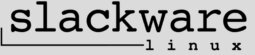
Slackware creator in strife, claims store has not paid him.
The Slackware Store (https://store.slackware.com/) has apparently been misappropriating funds from Patrick Volkerding.
Donation Links:
https://www.patreon.com/slackwarelinux
or
https://www.paypal.me/volkerdi (post from Patrick Volkerding himself - https://www.linuxquestions.org/questions/slackware-14/donating-to-slackware-4175634729/page11.html#post5883695).
Do not use the Bitcoin address in the post above.
News Links:
https://www.linuxquestions.org/questions/slackware-14/donating-to-slackware-4175634729/
https://news.ycombinator.com/item?id=17605284
https://news.ycombinator.com/item?id=17598685
https://lwn.net/Articles/761004/
http://slackware.mirrors.tds.net/slackware/slackware-current/ChangeLog.txt
Fri Jul 27 21:01:22 UTC 2018
Hey folks, my first order of business here needs to be a huge thank you to everyone who has donated at https://paypal.me/volkerdi to help keep this project going. As most of you are already aware by now, the financial situation here at Slackware HQ has not been great for many years, including not getting any pay for the last two years and forcing me (and my family) to live very frugally while I continued to work on the project hoping I'd figure out a way to actually monetize it by the time that Slackware 15.0 is ready for release. I'm not trying to cast any blame regarding the situation. Really, I can only blame myself for not trying to build my own ship years ago when things began to not really work out. I'm still looking into sustainable funding options such as Patreon or Liberapay (or perhaps both), and I'm open to other ideas. I'm no longer in immediate danger of going broke, and I'm no longer entertaining the notion of joining my friends at the local potato chip factory in order to pay my bills. :) My family is grateful and humbled by the support we've received. Hope we'll be able to keep this project going for a long time. Also, I realize that the website lacks updates and needs attention and I will need to find some time to devote to that. I've never been much of a website designer, and the slackware.com site is basically left over from work done by former Walnut Creek / BSDi employees. I've never seen able to make much sense of the SQL backend. The interface to edit and post articles is clunky (and I'm not sure the PHP for that even works any more). When I've posted articles in recent years, I've done so by editing the main page already processed from PHP into HTML, which is pretty darn messy as I'm sure you can imagine. I tend to prioritize the distribution itself over other demands on my time - that's clearly a lot to do with how things ended up the way they did. So, I guess that's the report for now. Lots more work to do and not enough time to do it in… that part I don't see changing moving forward. :)
Thanks very much again. I'll do my best to keep you all posted.
- Pat
Added the article from LWN about this. As I get the links I'll keep updating.
Added Patrick Volkerding's message in the Current Changelog. I corrected some typing errors while I reformatted the text.
Added Slackware's Patreon link.

VirtualBox
If you ever want to use another Operating System without having to reboot into it, for example, you should try using a virtual machine.
In this thread, I'll be talking about VirtualBox. I installed four packages in total. Three from SlackOnly (pre-compiled) and one from SlackBuilds (I built it myself).
https://packages.slackonly.com/pub/packages/14.2-x86_64/system/virtualbox/
https://packages.slackonly.com/pub/packages/14.2-x86_64/system/virtualbox-addons/
https://packages.slackonly.com/pub/packages/14.2-x86_64/system/virtualbox-extension-pack/
https://slackbuilds.org/repository/14.2/system/virtualbox-kernel/
Those four worked fine here on a full Slackware64 14.2 installation.
I'm not going to get into the details of how to use VirtualBox. The VirtualBox Manual (https://www.virtualbox.org/manual/) should be a good reference if you're beginning to use VirtualBox.
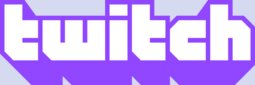
youtube-dl + Twitch
Trying to send the output of youtube-dl + Twitch through mpv didn't work me. The cache keeps zeroing out, no matter the youtube-dl or mpv options that I used. In order to fix this, the best alternative that I found was to snatch the .m3u8 and use mpv from there. Below are the commands.
This works horribly (do not use it):
$ youtube-dl -f 720p -o - 'https://www.twitch.tv/monstercat' | mpv -
Now let's do it the right way. First let's check the quality options for any given stream:
$ youtube-dl -F 'https://www.twitch.tv/monstercat'
Then I chose 720p quality but added a "-g":
$ youtube-dl -f 720p -g 'https://www.twitch.tv/monstercat'
Then copy/paste the output using mpv:
This way you can stream from Twitch without cache issues.
If you have a better solution to this, let us know!

youtube-dl + mpv
As promised, here is how you can watch videos from YouTube or Twitch, by combining youtube-dl + mpv.
You should read the previous post on how to use youtube-dl.
YouTube:
$ youtube-dl -f 22 -o - 'https://www.youtube.com/watch?v=fauJ0JQJNM0' | mpv - (if you want to choose the quality)
$ youtube-dl -o - 'https://www.youtube.com/watch?v=fauJ0JQJNM0' | mpv - (if you want to use the best quality detected by youtube-dl)
Those commands will pass the output through mpv instead of saving the file.
More information here: https://www.reddit.com/r/linux/comments/3un9pj/streaming_twitch_through_youtubedl/
Easy, fast and no browser exploits to deal with.

youtube-dl
This thread is about youtube-dl. What is youtube-dl?
youtube-dl is a command-line program to download videos from YouTube.com and a few more sites.
I used SlackOnly's youtube-dl package on a full Slackware 14.2 installation. No extra dependencies required.
https://packages.slackonly.com/pub/packages/14.2-x86_64/network/youtube-dl/
It isn't a new version, but so far it has worked flawlessly on YouTube and Twitch.
The instructions for a straight installation are here: http://rg3.github.io/youtube-dl/download.html
But the way I did it (updated) is like this:
1. $ curl -L 'https://yt-dl.org/downloads/latest/youtube-dl'
2. $ sudo mv youtube-dl /usr/local/bin/
3. $ sudo chown root:root /usr/local/bin/youtube-dl
4. $ sudo chmod 755 /usr/local/bin/youtube-dl
5. $ hash -r (this is necessary so that youtube-dl is located if you removed the youtube-dl slackonly package)
Examples for YouTube (How I do it):
$ youtube-dl -F 'https://www.youtube.com/watch?v=fauJ0JQJNM0'
Choose the format that you want. The one on the bottom (22) is also the "(best)".
$ youtube-dl -f 22 'https://www.youtube.com/watch?v=fauJ0JQJNM0'
The video will be downloaded to your current directory.
For more options: $ youtube-dl –help
In the next thread I'll explain how to combine youtube-dl with mpv, so you can watch videos from YouTube or Twitch without a browser. Much faster and less resource hungry!
Until then.

chcase
One of the scripts I've used a lot in the past is chcase. I still use it to this day, but with less frequency.
It is a perl script for renaming files. Slackware comes with "rename" if you want something else.
http://www.primaledge.ca/chcase.html
eval 'exec perl $0 ${1+"$@"}'
if 0;
# don't modify below here
#-------------------------
$VERSION='2.0';
# chcase 2.0
# Changes case of filenames
# http://www.primaledge.ca/chcase.html
# supermike, at primaledge daut ca
#
use Getopt::Std;
use Cwd;
use File::Basename;
sub HELP_MESSAGE {
print<<EOT;
chcase $VERSION
USAGE:
chcase [-terdlouCcqn] [-x '<perl exp>'] FILE...
-t : Test mode (don't actually rename any files)
-e : Print examples
-r : Rename recursively
-d : Also rename directories
-l : Rename & follow symbolic links (default is not to)
-o : Overwrite if file exists
-u : Change to uppercase (default is lower)
-C : Capitalize each word
-c : Capitalize first character only
-q : Quiet mode (no output)
-n : No escape characters (for bold/inverse output)
-x '<perl exp>' : Perl expression to operate on filename
like s/// or tr/// (you need the quotes)
case of filename not changed when this option used
EOT
exit;
}
sub EXAMPLES() {
print<<EOT;
chcase $VERSION
EXAMPLES:
\$ chcase My.DOC *.JPG /tmp/FileName.txt
=> files are changed to lowercase
\$ chcase -rdt .
=> show what would happen if we renamed all files and sub dirs
recursively in pwd to lowercase; remove t to do it for real
\$ chcase -rdoc /some/dir ./images/ *png
=> files and dirs recursively capitalized,
overwrite any existing already capitalized file
\$ chcase -x 's/projectx/PlanB/; s/ /_/g' *.doc
=> renames *.doc files substituting "projectx" with "PlanB",
and replacing all spaces with underscores
\$ find ./music/ -name "*mp3" | xargs chcase -x 'tr/a-zA-Z0-9.-_/_/cs'
=> find mp3 files under music/ dir, transliterate (and squash)
non-alphanumeric characters except for . or - to _
EOT
exit;
}
sub msg {
return if $opt_q; my($ol,$new,$err)=@_;
$out=' 'x($lvl-1).$s.$ol; $out.=" => $new" if $new;
$out.=" : $i$err" if $err; print "$out$n\n";
}
sub chcase {
$_=$old=shift;
$dn=dirname($_).'/'; $dn="" if ($dn eq './');
$_=basename($_);
if ($opt_x) { eval $opt_x; } else { $_=$opt_u ? uc : lc; }
$_=$dn.$_;
return($old) if (($old eq $_) or -d or (-f and !$opt_o));
if ($opt_t or rename($old, $_)) { msg($old,$_); return($opt_t ? $old : $_); }
else { msg($old,$_,$!); return($old); }
}
sub proc {
shift;
if (-l and !$opt_l) { return; }
if (-f) { chcase($_); }
elsif (-d) {
s/\/+$//;
if ($opt_d) { $_=chcase($_); }
if ($opt_r) {
my $cwd=cwd();
if (chdir($_)) { msg("$b$_/"); } else { msg("$b$_/",0,$!); return; }
$lvl++; $s='|__';
opendir(D,'.');
foreach (readdir(D)) { proc($_) unless (($_ eq '.') or ($_ eq '..')); }
closedir(D);
chdir($cwd);
$s='' if (--$lvl == 0);
}
}
}
sub init() {
$Getopt::Std::STANDARD_HELP_VERSION=true;
getopts( 'erdouqtnlCcx:' ) or HELP_MESSAGE();
EXAMPLES() if $opt_e;
unless ($opt_n) {$b="\033[01m"; $i="\033[03m"; $n="\033[0m"; }
$opt_x='s/([^_-\s]+)/\u\L$1/g' if $opt_C;
$opt_x='$_=ucfirst(lc)' if $opt_c;
}
init();
while ($_=shift @ARGV) { proc($_); }

mpv: Video player based on MPlayer/mplayer2
Currently my favourite video player is mpv.
Overview: mpv is a media player based on MPlayer and mplayer2. It supports a wide variety of video file formats, audio and video codecs, and subtitle types.
Links:
https://github.com/mpv-player/mpv
I prefer to compile mpv myself instead of using a SlackBuild or downloading a pre-compiled package.
Installation instructions (read Generic Instructions): https://github.com/mpv-player/mpv-build
It's important to notice that you don't need to run ./install (read Generic Instructions). Just copy the binary to /user/local/bin or any other place of your choice (preferably inside a executable path).
mpv creates the directory $HOME/.config/mpv
The watch_later directory according to the documentation "Contains temporary config files needed for resuming playback of files with the watch later feature." Use Shift+q/Q to quit a video with resume playback. Play the file normally again and you'll notice it'll resume from when you quit. Quite handy.
You can edit the files in $HOME/.config/mpv to your taste, but here goes my mpv.conf (I have no GUI for mpv):
$ cat .config/mpv/mpv.conf
# Write your default config options here!
#
# Profile:
#profile=pseudo-gui
#
# Gui:
#player-operation-mode=pseudo-gui
#
#terminal=yes
#input-terminal=yes
# Video:
vo=gpu
brightness=0
contrast=0
hue=0
saturation=0
monitoraspect='16:9'
keepaspect
#
# Audio:
ao=pulse
volume=50
volume-max=200
#volstep=5
#softvol=no
#
# Playback:
#mc=0.2
#autosync=30
#
# Subtitles:
sub-ass=yes
sub-font-size=35
#ass-force-style='FontName=Clean,Style.Regular=1'
#vf=sub=125:0
#sub-pos=90
#
# OSD:
#really-quiet
osd-font-size=20
#osd-blur=20
#osd-color=0.5/0.75
osd-msg1=''
osd-msg2='${time-pos} / ${duration}'
osd-msg3='${time-pos} / ${duration} (${percent-pos}%)${?cache: ${cache}%} x${speed} ${frame-drop-count} ${avsync}\n${filename}'
My input.conf is almost the default so I won't paste it here.
From the mpv IRC channel a long time ago I got the following command line to compile mpv after a first compilation: ./update –master && ./clean && ./build -j4
I put that inside a text file, made it executable (you can also use sh to execute it) and then I run it in the mpv-build directory whenever I want to update mpv. Before using it yourself, check the documentation. That command line is old and I haven't verified if it's still recommended (I do need to read the documentation too).
$ cat programs/mpv-build/j2run
./update –master && ./clean && ./build -j4
Have fun!

uMatrix
I use the Pale Moon Browser, and some time after updating to version 27.9.1 I got a warning about NoScript. I should have taken a screenshot, but now NoScript has been uninstalled. You can read more information here: https://forum.palemoon.org/viewtopic.php?f=46&t=17619&sid=c7f6d33ac4abb02a3344d2b17b5bfbb5
So keeping just uBlock Origin + hosts file (https://pgl.yoyo.org/adservers/) internet filtering wasn't enough for me. Javascript is a real pain, not as much as Adobe Flash (I know they're different), but I dislike both because of security issues.
I decided to look around and I found uMatrix (http://addons.palemoon.org/incompatible/ recommends version 1.1.4) from the same developer of uBlock Origin, and it is awesome.
Check this tutorial: https://www.electricmonk.nl/docs/umatrix_tutorial/umatrix_tutorial.html
uMatrix Wiki: https://github.com/gorhill/uMatrix/wiki
Various Links:
https://github.com/gorhill/uMatrix
https://addons.mozilla.org/en-US/firefox/addon/umatrix/
https://www.ghacks.net/2017/11/28/a-umatrix-guide-for-firefox/
It might take some time to get used to it, but it's worth learning.
The gHacks guide above recommends disabling/removing any other content blocker (NoScript, uBlock Origin, Adblock Plus etc) to avoid issues with uMatrix.
I reinstalled uBlock Origin, because uMatrix does not have element picking. Luckily all my settings were restored.
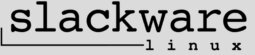
Updating Slackware Packages on Stable
There are two commands that I use to update Slackware 14.2 packages on Stable.
First: $ sudo slackpkg update
Second: $ sudo slackpkg upgrade-all
The "update" will download the latest package lists from a Slackware mirror selected in /etc/slackpkg/mirrors.
The "upgrade-all" will prompt which packages will be updated, and the user can select/deselect at will.
This method will not install non existent packages, neither will it upgrade your installation to Current. Check slackpkg's man page for more information.
A few important things to notice:
1. To use sudo, you need to add your username to /etc/sudoers like this (you have to edit as root):
##
## User privilege specification
##
root ALL=(ALL) ALL
username ALL=(ALL) ALL
There is a thread about visudo, which is the proper way to edit /etc/sudoers in Slackware. Check it!
If you don't know your username, try: $ id
2. Read the files in /etc/slackpkg. They contain important information on how to configure slackpkg, selecting a mirror (you need only one) and blacklisting packages.

Kernel initrd upgrade procedure
I'll explain here how I upgrade my kernel, using the official upgrade packages for Slackware 14.2. I used to upgrade my monolithic kernel using the ones provided by kernel.org, but some things always broke in one way or another, so I've been using only the official Slackware kernel upgrades now.
Before I begin, a few important things to consider:
I'll be focusing on an initrd kernel here. If you want a monolithic one, don't make an initrd, create the symbolic links to the proper *huge* kernel in /boot, edit /etc/lilo.conf properly and don't forget to run lilo.
Do not upgrade your kernel if you're unable to reboot as soon as possible, unless you're running a monolithic (non initrd) kernel. The reason for this is that once you upgrade, the old kernel modules are gone and a initrd kernel (loaded in memory) might request them and they won't be found, because you upgraded to a newer version. That breaks things, so unless you're using a monolithic kernel, reboot the new kernel once the upgrade procedures are done.
It's recommended that you use an initrd instead of a monolithic kernel. You can read more here: https://www.distributednetworks.com/configure-key-linux-components/module2/modular-monolithic-kernels.php
Make sure you haven't blacklisted the kernel packages in /etc/slackpkg/blacklist. If you have, slackpkg will not upgrade the kernel packages at all.
# /usr/share/mkinitrd/mkinitrd_command_generator.sh –longhelp, because it has useful information.
Also read /usr/doc/mkinitrd-1.4.10/README.initrd
I'll be using lilo, not grub.
Let's begin:
1. Generating a initrd for your system:
In a (virtual) terminal, go to /usr/share/mkinitrd and as root: # mkinitrd_command_generator.sh
That command will show you a proper mkinitrd for your system, like mine: mkinitrd -c -k 4.4.118 -f ext4 -r /dev/sdb2 -m xhci-pci:ohci-pci:ehci-pci:xhci-hcd:uhci-hcd:ehci-hcd:hid:usbhid:i2c-hid:hid_generic:hid-cherry:hid-logitech:hid-logitech-dj:hid-logitech-hidpp:hid-lenovo:hid-microsoft:hid_multitouch:jbd2:mbcache:ext4 -u -o /boot/initrd.gz
In order to use it, just run as root: # mkinitrd -c -k 4.4.118 -f ext4 -r /dev/sdb2 -m xhci-pci:ohci-pci:ehci-pci:xhci-hcd:uhci-hcd:ehci-hcd:hid:usbhid:i2c-hid:hid_generic:hid-cherry:hid-logitech:hid-logitech-dj:hid-logitech-hidpp:hid-lenovo:hid-microsoft:hid_multitouch:jbd2:mbcache:ext4 -u -o /boot/initrd.gz
You don't have to copy/paste the entire thing though. Check "# mkinitrd_command_generator.sh –longhelp" that teaches how to execute the output.
By doing so, you'll have a fresh /boot/initrd.gz
2. Updating the symbolic links:
Go to /boot and delete the old symbolic links, and then generate the proper new ones.
# rm System.map config vmlinuz
# ln -s System.map-generic-4.4.118 System.map
# ln -s config-generic-4.4.118 config
# ln -s vmlinuz-generic-4.4.118 vmlinuz
3. Edit /etc/lilo.conf properly:
Go to /etc and edit lilo.conf so it points to the correct initrd and kernel. Mine looks like this:
# Linux bootable partition config begins
image = /boot/vmlinuz
initrd = /boot/initrd.gz
root = /dev/sdb2
label = Linux
read-only
# Linux bootable partition config ends
So you can see /boot/vmlinuz and /boot/initrd are both there.
Feel free to just add the above as an extra boot section so if something goes wrong, just reboot and select another one that works. If you forget to run lilo after all this you'll be unable to boot the initrd you just created.
Save /etc/lilo.conf and as root: # lilo -v
4. Reboot your system:
# shutdown -r now
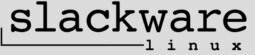
Massive ChangeLog.txt update
There has been a massive ChangeLog.txt update for Slackware Current.
Patrick explains the changes there.
Have fun!
http://slackware.mirrors.tds.net/slackware/slackware-current/ChangeLog.txt

VPN Killswitch using IPTables
As promised, here is the IPTables script that I use. Please note that this is only for IPv4.
It's designed to block internet connections while the VPN is disabled.
I've made some modifications of my own.
In /etc/rc.d/rc.inet2 there is a section left for rc.firewall where you can enable it.
I hid the –dport on purpose.
There is also /usr/doc/openvpn-2.4.6/sample-config-files/firewall.sh, for those that have upgraded to OpenVPN 2.4.6 and want a sample IPTables that's specific for OpenVPN.
Source: https://linuxconfig.org/how-to-create-a-vpn-killswitch-using-iptables-on-linux
$ cat /etc/rc.d/rc.firewall
#!/bin/sh
# Base Rules
# Before you configure iptables to allow any traffic you need to switch its default to disallow all traffic. Add these three rules to drop all traffic (IPv4 and IPv6) by default.
/usr/sbin/iptables -P INPUT DROP
/usr/sbin/iptables -P FORWARD DROP
/usr/sbin/iptables -P OUTPUT DROP
# Input
# It's most secure to only allow inbound traffic from established or related connections. Set that up next.
/usr/sbin/iptables -A INPUT -m conntrack --ctstate RELATED,ESTABLISHED -j ACCEPT
# Loopback and Ping
# Next, allow the loopback interface and ping.
# This assumes that your VPN connection is on tun0. Check that with ip a, if you're not sure.
/usr/sbin/iptables -A OUTPUT -o lo -j ACCEPT
/usr/sbin/iptables -A OUTPUT -o -tun0 -p icmp -j ACCEPT
# LAN
# It doesn't make much sense to shut down or block your LAN traffic, especially on a home network, so allow that too.
/usr/sbin/iptables -A OUTPUT -d 192.168.0.0/24 -j ACCEPT
/usr/sbin/iptables -A OUTPUT -d 192.168.100.0/24 -j ACCEPT
# Modem
# When the VPN is on, the following route is required so the modem can be reachable.
/usr/sbin/ip route add 192.168.100.0/24 via 192.168.0.1
# Tor
# This is needed so Tor can connect to the internet.
/usr/sbin/iptables -A INPUT -i lo -j ACCEPT
# DNS
# For this next part, you're going to need to know the IP address of your VPN's DNS server(s). If your VPN has access or you use resolv.conf, you'll probably find them in there.
/usr/sbin/iptables -A OUTPUT -d 8.8.8.8 -j ACCEPT
/usr/sbin/iptables -A OUTPUT -d 8.8.4.4 -j ACCEPT
# Allow The VPN
# Of course, you need to allow the VPN itself. There are two parts to this. You need to allow both the service port and the interface.
# Again, check the port and interface that your VPN connection is using.
/usr/sbin/iptables -A OUTPUT -p udp -m udp --dport **** -j ACCEPT
/usr/sbin/iptables -A OUTPUT -o tun0 -j ACCEPT
If you want to list the rules (I find it easier to do both):
# iptables -L -n -v && iptables -S
If you want to flush and accept everything (same as disabling the firewall):
# iptables -F && iptables -P INPUT ACCEPT && iptables -P FORWARD ACCEPT && iptables -P OUTPUT ACCEPT
Notice that if you run the script above, flush everything and then run the script again, you'll get a warning message about NETLINK. That's because the line "/usr/sbin/ip route add 192.168.100.0/24 via 192.168.0.1" is running again on the already valid route. To avoid this message, you can comment out the infringing line (add a # to the beginning) so when you run the script the route line will be ignored (it's already active), or you could flush the route (instructions at https://ss64.com/bash/ip-route.html), which I consider unnecessary.
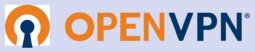
OpenVPN-2.4.6 issues
Slackware Current and Stable OpenVPN packages have been upgraded to version 2.4.6.
This has brought issues not because of OpenVPN itself, but /etc/rc.d/rc.openvpn has changed and I had to adapt.
After the upgrade, I noticed that the OpenVPN process was closing somehow, and I would be "disconnected" from the internet. "Disconnected" because I have IPTables rules in place that only allow access to the internet through the VPN.
I triple checked the VPN .conf files and nothing worked. Next thing was to check if anything appeared in /var/log/, and indeed /var/log/syslog gave some clues:
Apr 28 00:01:29 compass openvpn[17181]: Error opening 'Auth' auth file: /etc/openvpn/credentials.txt: Permission denied (errno=13)
Apr 28 00:01:29 compass openvpn[17181]: ERROR: Linux route delete command failed: external program exited with error status: 2
Apr 28 00:01:29 compass last message repeated 3 times
Apr 28 00:01:29 compass openvpn[17181]: Linux ip addr del failed: external program exited with error status: 2
Apr 28 07:24:14 compass openvpn[15891]: WARNING: file '/etc/openvpn/credentials.txt' is group or others accessible
Apr 28 07:24:14 compass openvpn[15892]: WARNING: you are using user/group/chroot/setcon without persist-tun – this may cause restarts to fail
Apr 28 07:24:14 compass openvpn[15892]: WARNING: you are using user/group/chroot/setcon without persist-key – this may cause restarts to fail
Apr 28 07:24:15 compass openvpn[15892]: WARNING: 'link-mtu' is used inconsistently, local='link-mtu 1550', remote='link-mtu 1570'
Apr 28 07:24:15 compass openvpn[15892]: WARNING: 'cipher' is used inconsistently, local='cipher AES-256-GCM', remote='cipher AES-128-CBC'
Apr 28 07:24:15 compass openvpn[15892]: WARNING: 'auth' is used inconsistently, local='auth [null-digest]', remote='auth SHA256'
Apr 28 07:24:15 compass openvpn[15892]: WARNING: 'keysize' is used inconsistently, local='keysize 256', remote='keysize 128'
Apr 28 07:32:50 compass openvpn[15892]: event_wait : Interrupted system call (code=4)
Apr 28 07:32:50 compass openvpn[15892]: ERROR: Linux route delete command failed: external program exited with error status: 2
Apr 28 07:32:50 compass last message repeated 3 times
Apr 28 07:32:50 compass openvpn[15892]: Linux ip addr del failed: external program exited with error status: 2
Apr 28 07:34:13 compass openvpn[16641]: WARNING: file '/etc/openvpn/credentials.txt' is group or others accessible
Apr 28 07:34:14 compass openvpn[16642]: WARNING: 'link-mtu' is used inconsistently, local='link-mtu 1550', remote='link-mtu 1570'
Apr 28 07:34:14 compass openvpn[16642]: WARNING: 'cipher' is used inconsistently, local='cipher AES-256-GCM', remote='cipher AES-128-CBC'
Apr 28 07:34:14 compass openvpn[16642]: WARNING: 'auth' is used inconsistently, local='auth [null-digest]', remote='auth SHA256'
Apr 28 07:34:14 compass openvpn[16642]: WARNING: 'keysize' is used inconsistently, local='keysize 256', remote='keysize 128'
So basically I had to do two things:
1. Make /etc/openvpn/credentials.txt root:nobody instead of root:root, because /etc/rc.d/rc.openvpn (check it out) now runs as user:group nobody:nobody.
2. Add persist-tun and persist-key to my OpenVPN config files.
You'll notice above that credentials.txt has the "Permission denied" message, and then "group or others accessible". That's because I changed the user:group and syslog caught up on that.
It's a good a idea to keep the old rc.openvpn around if you upgrade OpenVPN, so you can check what changed between versions.
With OpenVPN 2.4.* you can now use cipher negotiation (GCM was added), so you have more options to choose from if your VPN provider supports them.
The warnings link-mtu, cipher and so on are nothing to worry about from what I researched.
The "Linux route" and "ip addr" messages are because OpenVPN is trying to create a route that already exists (from what I've read), so they would probably go away if I restarted my network.
I'll make a separate thread soon with my /etc/rc.d/rc.firewall configuration.
If you're in a hurry or want something else, check /usr/doc/openvpn-2.4.6/sample-config-files/ where you can find plenty of examples.
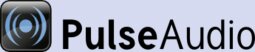
PulseAudio
So Patrick has decided to create extra/pure-alsa-system for those who have issues with PulseAudio, and prefer alsa instead.
Check the Slackware Current ChangeLog.txt below for more, but the screenshot is complete.
http://slackware.mirrors.tds.net/slackware/slackware-current/ChangeLog.txt

How to copy paste between xterm
Here is how to copy/paste text to and from xterm.
First you need to enable "Select to Clipboard" in the VT Options menu. You can do so by holding Ctrl + Middle Mouse/Scroll button inside xterm. If you don't have the Middle Mouse/Scroll button but have it emulated by pressing both the Left + Right mouse buttons simultaneously, it should also work.
Once that is done, you can paste text you just copied (from Firefox for example) to xterm using Shift + Insert.
To paste text from xterm to Firefox, all you need to do is to select the text in xterm (use the Left Mouse button) and then paste (Ctrl + v) as you normally would in Firefox.
You can also use the Middle Mouse/Scroll button to paste text that you copied from xterm to itself. So you could copy text in xterm (select the text using the Left Mouse button) then paste using the Middle Mouse/Scroll button, or use Shift + Insert.
Don't forget to check the other xterm options, by holding Ctrl then using either the Left/Right/Middle Mouse buttons. There are quite a lot of options to the different menus.
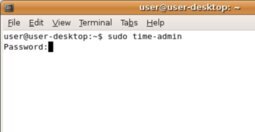
PS1
My PS1.
To set it, do in a console/terminal:
1. Make a backup of your current PS1: echo $PS1
Save the text somewhere, or just open a new terminal emulator and do it there. It won't be saved.
2. export PS1='\[\e[m\n\e[1;30m\][$$:$PPID \j:\!\[\e[1;30m\]]\[\e[0;36m\] \[\e[1;30m\][\e[0;36m\]\@ \d\[\e[1;30m] \[\e[1;30m\][\[\e[1;34m\]\u@\H\[\e[1;30m\]:\[\e[0;37m\]${SSH_TTY} \[\e[0;32m\]+${SHLVL}\[\e[1;30m\]] \[\e[1;37m\]\w\[\e[0;37m\] \n($SHLVL:\!)\$ '
Feel free to also share yours!